Friday, December 31, 2010
Friday, December 24, 2010
Snow Day Ad by Kofax Inc
VRS (VirtualReScan) is the ultimate document scanner productivity tool. VRS (VirtualReScan) does improve the scanning process, reduces document preparation, enhances desktop productivity and produces perfect scans the first time, every time.
***VRS (VirtualReScan) Snow Day Ad by Kofax Inc.
***VRS (VirtualReScan) Snow Day Ad by Kofax Inc.
Tuesday, December 14, 2010
Visioneer Strobe 500 Scanner Receives Product of the Year Award

Visioneer, Inc., a leader in intelligent document imaging solutions, announced that the Visioneer Strobe 500 document scanner is the recipient of a PCMag.com Best of the Year 2010 Award in two categories, desktop scanner and mobile scanner.
Just in time for holiday shopping, PC Magazine announced the recipients of their sixth annual Best of the Year Awards that highlight the 80 top products (well, 79 since the Strobe 500 won twice) their analysts picked from hundreds of reviews conducted this year that rise above the rest.
According to PC Magazine, “for the past year, the PCMag Labs have, as usual, been a busy hive of activities as senior and junior analysts put all manner of tech products through their paces. For them, it’s a normal work week to run benchmarks, stress tests, perform green tech checks (including a product's energy efficiency, recyclability, and what kind of environmental certifications it has). You name it, they did it. From these tests and with a large dollop of experience, expertise, and common sense, they determine how to rate these products, and in particular, which get picked as an Editors' Choice.”
“We have tremendous respect for the analysts, labs and editors at PC Magazine who truly understand the technology, value and benefits of document scanning,” said John Capurso, vice president of marketing at Visioneer. “We are further appreciative of their recognition of the Strobe 500. The hard work and dedication of many people at Visioneer have made this product a success and an impressive productivity tool for our customers.”
In the original PC Magazine review, published on March 12, 2010, Editor M. David Stone wrote, “the Strobe 500 is easy to recommend. Judged strictly as a desktop document scanner, the combination of hardware and software makes it a better value—and even a better package in absolute terms—than some more expensive choices. That alone makes it our new Editors’ Choice for personal document scanner. And if you can occasionally take advantage of its portability, consider that even more of a plus.”
The Strobe 500 also scored well on OCR accuracy and the editor emphasized that “unlike the vast majority of scanners—the Strobe 500 hardly slows down” when scanning to searchable PDF, a common file format for document scanning. Powered by Visioneer OneTouch® technology, the scanner allows users to scan to the “destination” of their choice by pressing a single button, eliminating multiple steps usually required to save scanned documents in popular file formats.
PC Magazine defines technology for e-business and is the only magazine with in-depth reviews and accurate, repeatable testing from PC Labs placed in the unique context of today's business technology landscape. Up to eight different sub-ratings contribute to the overall rating that PC Magazine gives to a scanner. Six of the sub-ratings measure how well the scanner can handle the most common scanning applications—scanning Photos, Slides, and Film, optical character recognition (OCR), scanning and managing Business Cards, and Document Management. The two remaining sub-ratings—Value and Usability—apply to the package as a whole.
Wednesday, December 1, 2010
VRS (VirtualReScan) Origami Ad by Kofax Inc.
VRS is the ultimate document scanner productivity tool. VRS (VirtualReScan) does improve the scanning process, reduces document preparation, enhances desktop productivity and produces perfect scans the first time, every time.
Thursday, November 25, 2010
Monday, November 15, 2010
Kodak Capture Pro Software Care Kits
Maximize your software investment
Get the most value from your Kodak Capture Pro Software installation with the latest upgrades and features, migrations to new job setups and applications, and fast access to support.
Optimize your productivity with support from our software experts
Kodak Capture Pro Software gives you a host of features that help maximize your scanning throughput and productivity. Now complement those features with ongoing software support that can help your scanning run smoothly throughout the year, even with challenging production demands. When you purchase any Capture Pro Software, you are entitled to CD replacement in case of loss.
Here’s what you’re entitled to with a Care Kit for Kodak Capture Pro Software
• New upgrades and features as available
• Basic migration to new job setups and applications
• Software Maintenance Releases
• Troubleshooting and problem isolation
• Phone, fax, email, and remote support
• Patches, if needed
• Assistance with driver compatibility issues
• And other services that help enhance the value of your Capture Pro Software
Quick, responsive help
Kodak software specialist will answer your scanner operator’s questions and help troubleshoot and isolate problems so they can be resolved quickly. Your call will be automatically tracked and escalated if necessary to help ensure
timely resolution. This often eliminates the need for further service. And, support
is available by phone, fax, email, and remote diagnostics—whichever works best for you.
New releases and patches are part of your Kodak Care Kit. This ensures your system is up to date with the latest improvements as they are developed. Running the most current software version can enhance your productivity while you work more efficiently and avoid compatibility problems.
Kodak experience and expertise saves you time.With over 100 years of service and support experience, Kodak offers the right combination of quality service, highly skilled people, and state-of-the-art technology. And it’s available to you to help your scanning run smoothly.
Extend your software investment with additional services
Kodak offers optional installation and operator training so you are scanning optimally from the start. And, ask about Kodak Professional Services—a complete solution for startup assistance, training, and application development support.
Kodak Care Kits
Kodak Care Kits enhance and extend your protection. A Kodak Care Kit includes information on how to activate your coverage, how to call for service, and the terms and conditions of the service purchased. By purchasing a Kodak Care Kit, you can ensure you are always current with the latest version.
Please call 1st Run Computer Services at : (212)-779-0800 for more information, or visit http://www.1strunshoponline.com/software_kodak.aspx
Get the most value from your Kodak Capture Pro Software installation with the latest upgrades and features, migrations to new job setups and applications, and fast access to support.
Optimize your productivity with support from our software experts
Kodak Capture Pro Software gives you a host of features that help maximize your scanning throughput and productivity. Now complement those features with ongoing software support that can help your scanning run smoothly throughout the year, even with challenging production demands. When you purchase any Capture Pro Software, you are entitled to CD replacement in case of loss.
Here’s what you’re entitled to with a Care Kit for Kodak Capture Pro Software
• New upgrades and features as available
• Basic migration to new job setups and applications
• Software Maintenance Releases
• Troubleshooting and problem isolation
• Phone, fax, email, and remote support
• Patches, if needed
• Assistance with driver compatibility issues
• And other services that help enhance the value of your Capture Pro Software
Quick, responsive help
Kodak software specialist will answer your scanner operator’s questions and help troubleshoot and isolate problems so they can be resolved quickly. Your call will be automatically tracked and escalated if necessary to help ensure
timely resolution. This often eliminates the need for further service. And, support
is available by phone, fax, email, and remote diagnostics—whichever works best for you.
New releases and patches are part of your Kodak Care Kit. This ensures your system is up to date with the latest improvements as they are developed. Running the most current software version can enhance your productivity while you work more efficiently and avoid compatibility problems.
Kodak experience and expertise saves you time.With over 100 years of service and support experience, Kodak offers the right combination of quality service, highly skilled people, and state-of-the-art technology. And it’s available to you to help your scanning run smoothly.
Extend your software investment with additional services
Kodak offers optional installation and operator training so you are scanning optimally from the start. And, ask about Kodak Professional Services—a complete solution for startup assistance, training, and application development support.
Kodak Care Kits
Kodak Care Kits enhance and extend your protection. A Kodak Care Kit includes information on how to activate your coverage, how to call for service, and the terms and conditions of the service purchased. By purchasing a Kodak Care Kit, you can ensure you are always current with the latest version.
Please call 1st Run Computer Services at : (212)-779-0800 for more information, or visit http://www.1strunshoponline.com/software_kodak.aspx
Tuesday, November 2, 2010
New Canon imageFORMULA DR-6030C Departmental Scanner
Canon announced the release of the new imageFORMULA DR-6030C (item # 4624B002, MSRP $4495), as of November 3, 2010. The DR-6030C Departmental Scanner blends high speeds and reliable document handling with versatility and convenience. It provides comprehensive functionality in a desktop design that effectively delivers document capture benefits in any business application.
DR-6030C User Applications: The DR-6030C scanner is ideal for distributed scanning of high volumes of documents. At the front desk or in the back office, this scanner is well-suited for use at the departmental level. Government, financial services, healthcare, education, and other industries can benefit from its convenient design and its flexible, reliable document handling.
DR-6030C Highlighted Abilities and Advantages:
Rapid scanning speeds of up to 80 pages / 160 images per minute, in both color and black & white, and a 100-sheet Automatic Document Feeder, for maximum document throughput
Ultrasonic Double-Feed Detection and Rapid Recovery System for reliable paper handling
Ability to handle varied documents including thick documents, plastic ID cards, and driver licenses, and includes a Long Document Mode for handling up to 118” documents, for superior versatility
Small enough to fit on a desktop, quick access to frequently used settings, and the ability to handle batches of mixed documents, for easy, convenient use
Sophisticated imaging functions such as Three-Dimensional Color Correction and High-Speed Text Enhancement, for high image quality
Generation Green program participation, plus RoHS and Energy Star regulatory compliances, for an environmentally conscious hardware investment
DR-6030C replaces the imageFORMULA DR-5010C, which has been discontinued.
There is some remaining inventory of the DR-5010. However, supplies are very limited and orders will be fulfilled on a first come, first ship basis.
Call 1st Run Computer Services :(212) 779-0800
DR-6030C User Applications: The DR-6030C scanner is ideal for distributed scanning of high volumes of documents. At the front desk or in the back office, this scanner is well-suited for use at the departmental level. Government, financial services, healthcare, education, and other industries can benefit from its convenient design and its flexible, reliable document handling.
DR-6030C Highlighted Abilities and Advantages:
Rapid scanning speeds of up to 80 pages / 160 images per minute, in both color and black & white, and a 100-sheet Automatic Document Feeder, for maximum document throughput
Ultrasonic Double-Feed Detection and Rapid Recovery System for reliable paper handling
Ability to handle varied documents including thick documents, plastic ID cards, and driver licenses, and includes a Long Document Mode for handling up to 118” documents, for superior versatility
Small enough to fit on a desktop, quick access to frequently used settings, and the ability to handle batches of mixed documents, for easy, convenient use
Sophisticated imaging functions such as Three-Dimensional Color Correction and High-Speed Text Enhancement, for high image quality
Generation Green program participation, plus RoHS and Energy Star regulatory compliances, for an environmentally conscious hardware investment
DR-6030C replaces the imageFORMULA DR-5010C, which has been discontinued.
There is some remaining inventory of the DR-5010. However, supplies are very limited and orders will be fulfilled on a first come, first ship basis.
Call 1st Run Computer Services :(212) 779-0800
Monday, November 1, 2010
Wednesday, October 13, 2010
Wednesday, October 6, 2010
Scanner Review: Fujitsu ScanSnap S1300
Contracts? Receipts? Bills? Business Cards? Bring 'Em On
People say that you can't take it with you. But with its new ScanSnap S1300 scanner, Fujitsu is out to show the world that sometimes you can. Priced at $295, the latest addition to the company's line of computer peripherals lets you hit the road with a scanner that weighs about as much as a netbook -- 3.1 pounds -- but can scan eight double-sided pages in a minute and even offers a 10-page automatic document feeder (ADF).

At 11.2 by 3.9 by 3 inches, the S1300 is small enough that it doesn't just claim to be portable -- it actually is. Adding to its portability, furthermore, is the fact that you don't even need the supplied AC power adapter to hit the road with your ScanSnap: Instead, you can choose to use one USB port to power the device while using another to communicate with your computer. The downside to this is that there's a significant performance hit (as in twice the time per job) when powering the S1300 by USB. But given that there are times when it's just not feasible to get to an electric outlet, it's nice to have both options available.
Inside the box, you'll find the expected documentation, an AC cable/adapter, a USB data cable, a USB bus power cable, and the setup DVD with Windows and Mac applications for managing and viewing PDF and JPG files and scanned business cards. The scanner works with all current versions of Windows (from Win 2000 through both the 32- and 64-bit editions of Windows XP, Vista, and 7), as well as with Mac OS X 10.4, 10.5, and 10.6. I tested it with a desktop running 64-bit Windows 7.
Setup is a matter of installing the software, plugging in the scanner, and flipping open its lid to turn it on. From there, with a press of a button (you can't miss it -- it's big, it's blue, and it's the only one on the scanner), the documents that have been loaded in the ADF are scanned and the ScanSnap software comes up, asking how you want the job handled.
Options range from using the included CardMinder software to turn business cards into contacts to moving your scanned documents into folders, sending them as e-mail attachments, or importing them into Microsoft Word, Excel, or PowerPoint. Also useful is the ability to scan directly to a printer, letting you use the ScanSnap S1300 to make quick copies, as needed.

Paperless Productivity
The ScanSnap S1300 has an optical resolution of 600 by 600 dpi and offers scanning speeds of up to 8 double-sided pages per minute (albeit at its lowest quality setting). Does it match the speed or quality of a full-sized, flatbed document scanner? Nope, and not even Fujitsu would claim that it does. But considering that it's small and light enough to carry around with you, the performance and accuracy it can deliver is more than adequate.
Text and images alike were reproduced faithfully enough to satisfy any typical business user, even if they might not impress photographers or graphic artists. And while not perfect, the included ABBYY optical character recognition (OCR) software's ability to recognize text in documents was pretty good.
We encountered some unusual handling of nonstandard text such as company logos or marred text, particularly when scanning business cards. But generally speaking, text was handled fairly well, even if some corrections were needed before we let the CardMinder software move cards' information into our Microsoft Outlook contact list.
One area where the S1300 might be thought to come up short is its lack of TWAIN or WIA compliance. This means that you'll be limited to using the included software and won't be able to scan directly into other applications you might be used to using such as Adobe Photoshop. But given how many file formats and options Fujitsu makes available and that software is provided for Windows and Mac users alike, this isn't exactly a fatal flaw. TWAIN or WIA functionality would have been nice, of course. But if the job is getting done, you're probably not going to worry about which specific tools are being used to do it.
Obviously, the ScanSnap isn't for someone who wants a desktop scanner for daily work with photos. Nor is it the cheapest choice for the business traveler who just wants to scan in a few business cards and receipts. But if you're looking for a portable scanner that crams so many features into so small a package, you'll have a hard time finding one better than the Fujitsu ScanSnap S1300.

On a 5-star scale:
Features: *****
Performance: *****
Value: *****
Total: 15 out of 15
more reviews @ http://www.hardwarecentral.com
People say that you can't take it with you. But with its new ScanSnap S1300 scanner, Fujitsu is out to show the world that sometimes you can. Priced at $295, the latest addition to the company's line of computer peripherals lets you hit the road with a scanner that weighs about as much as a netbook -- 3.1 pounds -- but can scan eight double-sided pages in a minute and even offers a 10-page automatic document feeder (ADF).

At 11.2 by 3.9 by 3 inches, the S1300 is small enough that it doesn't just claim to be portable -- it actually is. Adding to its portability, furthermore, is the fact that you don't even need the supplied AC power adapter to hit the road with your ScanSnap: Instead, you can choose to use one USB port to power the device while using another to communicate with your computer. The downside to this is that there's a significant performance hit (as in twice the time per job) when powering the S1300 by USB. But given that there are times when it's just not feasible to get to an electric outlet, it's nice to have both options available.
Inside the box, you'll find the expected documentation, an AC cable/adapter, a USB data cable, a USB bus power cable, and the setup DVD with Windows and Mac applications for managing and viewing PDF and JPG files and scanned business cards. The scanner works with all current versions of Windows (from Win 2000 through both the 32- and 64-bit editions of Windows XP, Vista, and 7), as well as with Mac OS X 10.4, 10.5, and 10.6. I tested it with a desktop running 64-bit Windows 7.
Setup is a matter of installing the software, plugging in the scanner, and flipping open its lid to turn it on. From there, with a press of a button (you can't miss it -- it's big, it's blue, and it's the only one on the scanner), the documents that have been loaded in the ADF are scanned and the ScanSnap software comes up, asking how you want the job handled.
Options range from using the included CardMinder software to turn business cards into contacts to moving your scanned documents into folders, sending them as e-mail attachments, or importing them into Microsoft Word, Excel, or PowerPoint. Also useful is the ability to scan directly to a printer, letting you use the ScanSnap S1300 to make quick copies, as needed.

Paperless Productivity
The ScanSnap S1300 has an optical resolution of 600 by 600 dpi and offers scanning speeds of up to 8 double-sided pages per minute (albeit at its lowest quality setting). Does it match the speed or quality of a full-sized, flatbed document scanner? Nope, and not even Fujitsu would claim that it does. But considering that it's small and light enough to carry around with you, the performance and accuracy it can deliver is more than adequate.
Text and images alike were reproduced faithfully enough to satisfy any typical business user, even if they might not impress photographers or graphic artists. And while not perfect, the included ABBYY optical character recognition (OCR) software's ability to recognize text in documents was pretty good.
We encountered some unusual handling of nonstandard text such as company logos or marred text, particularly when scanning business cards. But generally speaking, text was handled fairly well, even if some corrections were needed before we let the CardMinder software move cards' information into our Microsoft Outlook contact list.
One area where the S1300 might be thought to come up short is its lack of TWAIN or WIA compliance. This means that you'll be limited to using the included software and won't be able to scan directly into other applications you might be used to using such as Adobe Photoshop. But given how many file formats and options Fujitsu makes available and that software is provided for Windows and Mac users alike, this isn't exactly a fatal flaw. TWAIN or WIA functionality would have been nice, of course. But if the job is getting done, you're probably not going to worry about which specific tools are being used to do it.
Obviously, the ScanSnap isn't for someone who wants a desktop scanner for daily work with photos. Nor is it the cheapest choice for the business traveler who just wants to scan in a few business cards and receipts. But if you're looking for a portable scanner that crams so many features into so small a package, you'll have a hard time finding one better than the Fujitsu ScanSnap S1300.

On a 5-star scale:
Features: *****
Performance: *****
Value: *****
Total: 15 out of 15
more reviews @ http://www.hardwarecentral.com
Thursday, September 30, 2010
Scansnap Community
Does ScanSnap create multi-page PDFs or single page PDFs?
The Fujitsu ScanSnap creates both single and multi-page PDFs. As a matter of fact, you can control exactly what you want to do by setting your ScanSnap to do single page PDFs, multiple page PDFs or set it up to create multiple page PDFs for every X number of documents you scan.
Scanning a group of documents that is bigger than the capacity of your ScanSnap ADF
Click on the ScanSnap icon in your system tray to open the ScanSnap Manager. Continue by clicking on the “Scanning” tab within the ScanSnap Manager. Then check the “Continue scanning after current scan is finished” box.
Prep Paper for Better Performance
Preparing your paper for scanning is just as important as keeping your ScanSnap clean, so we created this short three step primer on paper prep.
1. ‘The Fan’ – Some double feeds can be caused by paper that is too clean, or ‘copier fresh’. In this instance, the pages are typically the same size, wrinkle free and have little space or air between pages. The cure is simple; fan the pages to eliminate any static electricity and loosen the stack.
2. ‘The Taper’ – When a large stack of paper is scanned, the additional weight of the stack creates more pressure on the front pages and can cause double feeds. Try this – taper, or ‘stair step’ the pages so that the leading edge of the first page is slightly ahead of the second page and the second page is slightly ahead of the third page and so on… Resist the temptation of straightening the edges of the stack on a desktop, table or other flat surface; that flat edge could be the problem. Stack the tapered batch of documents in the feeder with the leading edge of the first page as page number one, and you will be ready to scan the large stack.
Visit http://scansnapcommunity.com for ScanSnap Tips and lot more...
The Fujitsu ScanSnap creates both single and multi-page PDFs. As a matter of fact, you can control exactly what you want to do by setting your ScanSnap to do single page PDFs, multiple page PDFs or set it up to create multiple page PDFs for every X number of documents you scan.
Scanning a group of documents that is bigger than the capacity of your ScanSnap ADF
Click on the ScanSnap icon in your system tray to open the ScanSnap Manager. Continue by clicking on the “Scanning” tab within the ScanSnap Manager. Then check the “Continue scanning after current scan is finished” box.
Prep Paper for Better Performance
Preparing your paper for scanning is just as important as keeping your ScanSnap clean, so we created this short three step primer on paper prep.
1. ‘The Fan’ – Some double feeds can be caused by paper that is too clean, or ‘copier fresh’. In this instance, the pages are typically the same size, wrinkle free and have little space or air between pages. The cure is simple; fan the pages to eliminate any static electricity and loosen the stack.
2. ‘The Taper’ – When a large stack of paper is scanned, the additional weight of the stack creates more pressure on the front pages and can cause double feeds. Try this – taper, or ‘stair step’ the pages so that the leading edge of the first page is slightly ahead of the second page and the second page is slightly ahead of the third page and so on… Resist the temptation of straightening the edges of the stack on a desktop, table or other flat surface; that flat edge could be the problem. Stack the tapered batch of documents in the feeder with the leading edge of the first page as page number one, and you will be ready to scan the large stack.
Visit http://scansnapcommunity.com for ScanSnap Tips and lot more...
Friday, September 24, 2010
Prices Reduced for HP Printers
Great deals for HP Printers until the end of September 2010.
HP LaserJet Enterprise P3015dn B/W Laser printer
$250 off
HP LaserJet P4014n - Printer - B/W - laser
$295 off
HP LaserJet Enterprise P3015x B/W Laser printer
$465 off
Check out all our HP printers here
Check out all our HP Multifunctionals here
HP LaserJet Enterprise P3015dn B/W Laser printer
$250 off
HP LaserJet P4014n - Printer - B/W - laser
$295 off
HP LaserJet Enterprise P3015x B/W Laser printer
$465 off
Check out all our HP printers here
Check out all our HP Multifunctionals here
Wednesday, September 22, 2010
Tuesday, September 21, 2010
Fujitsu fi-5950 breaks new ground in scanning performance with ultra-fast scanning speeds and labor-saving "intelligent" functions

Sunnyvale, CA, September 21, 2010 — Fujitsu, the market leader in document imaging scanners and services, today announced the availability of its newest production scanner – the fi-5950. Equipped with new "intelligent" functions that significantly reduce user workload throughout the entire scanning process, from pre-scanning to post scanning, the fi-5950 provides a truly unique scanning experience in terms of efficiency, reliability and ease of use.
The Fujitsu fi-5950 retains all of the high-end features and functionalities of its predecessor, the fi-5900C, while offering additional time-saving tools to increase scanning automation, a critical component to improving scanning efficiency in the front and back-office for enterprise and midsized companies. The enhanced features of the new Fujitsu fi-5950 include:
Intelligent Multi-Feed Function (iMFF): iMFF allows for instant detection of a multi-feed or multilayer document, such as taped-on receipts or sticky notes added to a document. This advanced control of the triple independent ultrasonic double feed detection sensors allows operator’s to easily select from one of three available modes to memorize patterns or simply allow for the bypass of the randomly stuck on items.
Retain Image Function: This function transports the document that has caused the alert to the exit path of the scanner, and presents both the physical document as well as the scanned front and back side images to the user so they can decide whether rescanning is required. This makes reloading and rescanning documents with attached photos and memos unnecessary, bringing added convenience and smooth scanner operation to the user.
Virtual ReScan (VRS) Software and Hardware Equipped: A fully licensed version of Kofax VRS 4.5 Professional software including Enhanced Bar Code (EBC) recognition is included with the fi-5950. Additionally, the scanner is equipped with the Kofax VRS Color Graphics Adapter (CGA) board, providing users with excellent image processing functionality and performance. VRS automatic and intelligent processing helps to reduce human document preparation to improve efficiency and reduce costs.
Improved Start-Up Times: The Power-on time of the fi-5950 has been reduced significantly to roughly 15 seconds. Additionally, scan start time (the time from batch start on the PC to the start of actual scanning of the first page) takes less than 5 seconds. These improved start-up times make it ideal when small batches of documents need to be scanned at frequent intervals throughout the day, while also keeping demands on energy as low as possible.
Ultra-Fast Scanning Speeds with High Quality Image Processing: The fi-5950 delivers incredible scanning speeds of 135 ppm / 270 ipm at 200 or 300 dpi (landscape orientation in color, grayscale or monochrome) and features a high quality Charge Coupled Device (CCD) camera and image processing technologies giving the production scanner a high-volume throughput of approximately 100,000 sheets per day (operating at full capacity for 24 hours).

Automatic Image Quality Checker (aIQC): For uninterrupted processing of document batches, the aIQC virtually marks images with potential missing data, such as folded corners, and those that might show multi-feed incidences, allowing the user to then check through these earmarked images and either validate or re-scan to the same position in the image order.
“When scanning large volumes of paper every second counts. Our customers have been very specific in their feedback about the time-saving features they would like to see in a production-level scanner, and that is exactly why we have incorporated these new high performance scanning functionalities into the fi-5950,” said Kevin Neal, product manager, Fujitsu Computer Products of America, Inc. “Companies in vertical markets such as healthcare, government, legal, finance, insurance, transportation, and many other industries will save time and money with the enhanced document imaging processes of the fi-5950.”
“The Fujitsu fi-5950 is going to be a game-changer for the document imaging industry,” said Tom Bojarski, president and CEO, EchoStone Inc., a global provider of document management, imaging, and capture solutions. “We have seen a lot of document imaging solutions over the years, but none can compare to the ease of use, low-cost of ownership and feature-rich capabilities of the fi-5950. We’re excited to introduce this scanner to our customers needing a best-of-breed solution for applications such as accounts payable invoices and shipping documents, medical records, and mortgage insurance.”
More Fujitsu fi-5950 Features
The Fujitsu fi-5950 comes with additional feature enhancing software, including Kofax® VRS 4.5 Professional, ScandAll PRO 1.8, Adobe® Acrobat® 9.0 Standard and TWAIN and ISIS™ drivers providing a complete in box suite of software tools that make scanning simple and easy. Other key features include:
* USB 2.0, ultra wide SCSI interface and third party slot for a wide range of interoperability.
* Industry leading image enhancement: Automatic paper size and color detection, and blank-page deletion for decreased document preparation and increased automation.
* User selectable RGB color dropout to expose only relevant document information.
* Optional pre and post scan imprinters to assist with adherence to compliance and regulations.
* 500 page input tray and active stacking to keep documents neat and orderly in the output tray.
* ENERGY STAR®, and RoHS compliant.
---from http://www.fujitsu.com/us/news
Wednesday, September 15, 2010
Fujitsu Service Programs
Your Fujitsu Scanner represents an important investment. The sudden loss of productivity, even temporarily, could seriously affect your ability to meet your commitments. To help alleviate these problems, 1st Run offers a variety of Fujitsu service programs for users who desire service during and beyond the Limited Warranty.
 ScanCare® - The ultimate preventative maintenance program for Fujitsu Scanners
ScanCare® - The ultimate preventative maintenance program for Fujitsu Scanners
ScanCare is the Fujitsu premium scanner service offering and one of the most comprehensive service programs in the industry. It combines preventative maintenance, scanner consumables and training with the Basic on-site service option that includes spare parts, labor and technician travel. ScanCare® is available as an upgrade to the existing standard Limited Warranty.
ScanCare, Post-Warranty is available as an upgrade to the existing standard Limited Warranty and may be purchased in single or multi-year increments. You choose next business day, 4-hour or 24/7 response time options to suit the needs of your business.
ScanCare Service Advantages
Provides preventative maintenance that improves scanner performance and productivity
Convenient delivery of consumables kit(s) gives you what you need, when you need it
Reduces unnecessary service calls by offering training in scanner product features and routine maintenance
Helps improve on-site technician arrival time with 4-hour and 24/7 response time options
A service contract must be executed to purchase all service programs and options noted in this document.
 Advance Exchange - The simple, economical, onsite alternative for scanner service
Advance Exchange - The simple, economical, onsite alternative for scanner service
The Fujitsu Advance Exchange Service Program offers whole-unit, next business day replacement for scanner equipment that cannot be repaired through technical support. It is available in all 50 states to help minimize downtime and applies to most models of Fujitsu scanners. If the Technical Assistance Center (TAC) is unable to resolve a problem, a replacement unit is shipped overnight for requests received by 2pm PST, or else on the next business day for requests received later. The cost of the Advance Exchange program includes parts, labor and shipping to and from the customer..
Advance Exchange, Post-Warranty provides the same service for scanners beyond the applicable Limited Warranty period and is available in single or multi-year increments.
Depot Service Option Available
For those customers requiring asset tag tracking or who prefer to retain their existing scanner, Fujitsu offers Depot service. While Advance Exchange offers a replacement unit overnight, Depot repairs are returned to the customer within 5-days of receipt. Depot service includes parts, labor and shipping to the customer. Advance Exchange and Depot service is available for all Workgroup, Departmental, Network and Low-Volume scanners excluding the fi-5750C & fi-6770 Series.
Advance Exchange Service Advantages
Provides a replacement scanner before the return to Fujitsu of the malfunctioning scanner
Quickly gets you back to scanning and back in business
Advance Exchange, In-Warranty and Advance Exchange, Post-Warranty are the only Fujitsu-Authorized, whole-unit replacement service programs for Fujitsu Scanners
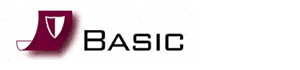 Basic on–site service provides value-oriented peace of mind
Basic on–site service provides value-oriented peace of mind
Basic, In-Warranty on-site service for Fujitsu scanners upgrades the standard, Limited Warranty on certain models to a full 12 months of on-site service. The Basic option includes parts, labor, travel and a cleaning event. Basic, Post-Warranty is available after the Limited Warranty timeframe and can be purchased in single or multi-year increments.
Advantages of Basic Scanner Service
Includes all spare parts, labor and travel for service of verified hardware failures
Single cleaning event included to maintain peak scanner performance
Protects your scanner investment and avoids unexpected repair costs
Helps reduce downtime with 4-hour and 24/7 response time options
Co-terminous Basic Plus Service for Fujitsu Scanners
For customers who need financial flexibility, Fujitsu offers Co-terminous Basic Plus Service for its scanners. This option allows customers to purchase service for a specified number of months (certain restrictions apply). You can also synchronize services and billing on multiple scanner units or for multiple locations.
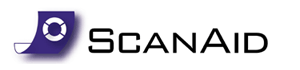 ScanAid™ Scanner Service Kit- Help yourself and save
ScanAid™ Scanner Service Kit- Help yourself and save
ScanAid™ is a factory-authorized consumables kit complete with instructions and cleaning supplies and can be purchased from your reseller or at www.buyfcpa.com. The ScanAid™ kit provides handy replacements for consumables that wear naturally during normal use. And it serves as an indispensable preventative maintenance kit that helps improve performance, reduce service costs, and keep your scanner running at peak performance.
ScanAid™ Scanner Service Kit Advantages
Provides economical alternative to on-site service via self-service preventative maintenance
Product specific kits help reduce overall costs for service and consumables
The consumables you need are delivered when you need them
For full details and restrictions on ScanAid™ service options, contact your Fujitsu representative. A service contract must be executed to purchase all service programs and options noted in this document.
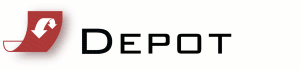 Depot - The unit replacement alternative
Depot - The unit replacement alternative
The Depot service program is designed to provide mail-in unit repair service for those Customers requiring asset tag tracking or who prefer to retain their existing scanner. Depot service is available for all Workgroup, Departmental, Network and Low-Volume scanners (excluding the fi-5750C & fi-6770 Series). Depot, In-Warranty upgrades the Standard Limited Warranty to 12-months of coverage. Depot, Post-Warranty is available after the Limited Warranty period and can be purchased in single or multi-year increments.
Unit Repair and Return Service
Depot service includes spare parts, labor and one-way shipping back to Customer for verified hardware failures. Service is available across the United States. Service will be provided between 8 a.m. and 5 p.m. PST, Monday through Friday (excluding holidays). Depot service does not include preventative maintenance, consumables and cleaning materials, troubleshooting of software configuration, applications or set-up.
Obtaining Service
In the event of a hardware failure, Technical Assistance Center (TAC) will assist the Customer in resolving the problem over the telephone. Customer must provide TAC with the product model number, part number, serial number and a description of the problem. Customer may be asked to run some simple, self-diagnostic tests and report the resulting status and error code messages. This will assist TAC in determining if the problem is the scanner or another component of Customer’s system and if the problem can be resolved over the telephone. After TAC verifies a hardware problem, a service call will be initiated. TAC will open a Depot service call and provide instructions to ship the product to the Fujitsu Service Depot Center.
Return of Repaired Scanner
Upon receipt of the product, the Fujitsu Service Depot Center will repair product. The repaired product will be shipped back to Customer within five (5) business days.
No Trouble Found / Excluded Returns
If upon inspection of the defective scanner it is determined that the scanner is not defective, Customer will be billed by Fujitsu at the then current “No Trouble Found” (NTF) charge for that scanner. If upon inspection of the defective scanner it is determined that the problem is caused by user maintainable items (consumables), Customer will be billed by Fujitsu at the then current NTF charge for that scanner plus applicable consumables.
Term
The term of this service offering shall be one year from the date of service purchase with activation card or receipt of signed FCPA Service Contract Quotation or Purchase Order.
Warranty
Fujitsu warrants that all services will be performed in a professional manner. See Fujitsu Service Terms and Conditions.
***for more info call our office at 212-779-0800 or visit http://www.fujitsu.com/us/services/computing/peripherals/scanners/service/
 ScanCare® - The ultimate preventative maintenance program for Fujitsu Scanners
ScanCare® - The ultimate preventative maintenance program for Fujitsu ScannersScanCare is the Fujitsu premium scanner service offering and one of the most comprehensive service programs in the industry. It combines preventative maintenance, scanner consumables and training with the Basic on-site service option that includes spare parts, labor and technician travel. ScanCare® is available as an upgrade to the existing standard Limited Warranty.
ScanCare, Post-Warranty is available as an upgrade to the existing standard Limited Warranty and may be purchased in single or multi-year increments. You choose next business day, 4-hour or 24/7 response time options to suit the needs of your business.
ScanCare Service Advantages
Provides preventative maintenance that improves scanner performance and productivity
Convenient delivery of consumables kit(s) gives you what you need, when you need it
Reduces unnecessary service calls by offering training in scanner product features and routine maintenance
Helps improve on-site technician arrival time with 4-hour and 24/7 response time options
A service contract must be executed to purchase all service programs and options noted in this document.
 Advance Exchange - The simple, economical, onsite alternative for scanner service
Advance Exchange - The simple, economical, onsite alternative for scanner serviceThe Fujitsu Advance Exchange Service Program offers whole-unit, next business day replacement for scanner equipment that cannot be repaired through technical support. It is available in all 50 states to help minimize downtime and applies to most models of Fujitsu scanners. If the Technical Assistance Center (TAC) is unable to resolve a problem, a replacement unit is shipped overnight for requests received by 2pm PST, or else on the next business day for requests received later. The cost of the Advance Exchange program includes parts, labor and shipping to and from the customer..
Advance Exchange, Post-Warranty provides the same service for scanners beyond the applicable Limited Warranty period and is available in single or multi-year increments.
Depot Service Option Available
For those customers requiring asset tag tracking or who prefer to retain their existing scanner, Fujitsu offers Depot service. While Advance Exchange offers a replacement unit overnight, Depot repairs are returned to the customer within 5-days of receipt. Depot service includes parts, labor and shipping to the customer. Advance Exchange and Depot service is available for all Workgroup, Departmental, Network and Low-Volume scanners excluding the fi-5750C & fi-6770 Series.
Advance Exchange Service Advantages
Provides a replacement scanner before the return to Fujitsu of the malfunctioning scanner
Quickly gets you back to scanning and back in business
Advance Exchange, In-Warranty and Advance Exchange, Post-Warranty are the only Fujitsu-Authorized, whole-unit replacement service programs for Fujitsu Scanners
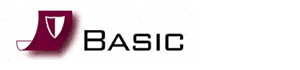 Basic on–site service provides value-oriented peace of mind
Basic on–site service provides value-oriented peace of mindBasic, In-Warranty on-site service for Fujitsu scanners upgrades the standard, Limited Warranty on certain models to a full 12 months of on-site service. The Basic option includes parts, labor, travel and a cleaning event. Basic, Post-Warranty is available after the Limited Warranty timeframe and can be purchased in single or multi-year increments.
Advantages of Basic Scanner Service
Includes all spare parts, labor and travel for service of verified hardware failures
Single cleaning event included to maintain peak scanner performance
Protects your scanner investment and avoids unexpected repair costs
Helps reduce downtime with 4-hour and 24/7 response time options
Co-terminous Basic Plus Service for Fujitsu Scanners
For customers who need financial flexibility, Fujitsu offers Co-terminous Basic Plus Service for its scanners. This option allows customers to purchase service for a specified number of months (certain restrictions apply). You can also synchronize services and billing on multiple scanner units or for multiple locations.
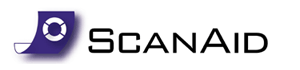 ScanAid™ Scanner Service Kit- Help yourself and save
ScanAid™ Scanner Service Kit- Help yourself and saveScanAid™ is a factory-authorized consumables kit complete with instructions and cleaning supplies and can be purchased from your reseller or at www.buyfcpa.com. The ScanAid™ kit provides handy replacements for consumables that wear naturally during normal use. And it serves as an indispensable preventative maintenance kit that helps improve performance, reduce service costs, and keep your scanner running at peak performance.
ScanAid™ Scanner Service Kit Advantages
Provides economical alternative to on-site service via self-service preventative maintenance
Product specific kits help reduce overall costs for service and consumables
The consumables you need are delivered when you need them
For full details and restrictions on ScanAid™ service options, contact your Fujitsu representative. A service contract must be executed to purchase all service programs and options noted in this document.
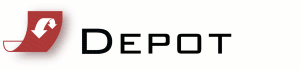 Depot - The unit replacement alternative
Depot - The unit replacement alternativeThe Depot service program is designed to provide mail-in unit repair service for those Customers requiring asset tag tracking or who prefer to retain their existing scanner. Depot service is available for all Workgroup, Departmental, Network and Low-Volume scanners (excluding the fi-5750C & fi-6770 Series). Depot, In-Warranty upgrades the Standard Limited Warranty to 12-months of coverage. Depot, Post-Warranty is available after the Limited Warranty period and can be purchased in single or multi-year increments.
Unit Repair and Return Service
Depot service includes spare parts, labor and one-way shipping back to Customer for verified hardware failures. Service is available across the United States. Service will be provided between 8 a.m. and 5 p.m. PST, Monday through Friday (excluding holidays). Depot service does not include preventative maintenance, consumables and cleaning materials, troubleshooting of software configuration, applications or set-up.
Obtaining Service
In the event of a hardware failure, Technical Assistance Center (TAC) will assist the Customer in resolving the problem over the telephone. Customer must provide TAC with the product model number, part number, serial number and a description of the problem. Customer may be asked to run some simple, self-diagnostic tests and report the resulting status and error code messages. This will assist TAC in determining if the problem is the scanner or another component of Customer’s system and if the problem can be resolved over the telephone. After TAC verifies a hardware problem, a service call will be initiated. TAC will open a Depot service call and provide instructions to ship the product to the Fujitsu Service Depot Center.
Return of Repaired Scanner
Upon receipt of the product, the Fujitsu Service Depot Center will repair product. The repaired product will be shipped back to Customer within five (5) business days.
No Trouble Found / Excluded Returns
If upon inspection of the defective scanner it is determined that the scanner is not defective, Customer will be billed by Fujitsu at the then current “No Trouble Found” (NTF) charge for that scanner. If upon inspection of the defective scanner it is determined that the problem is caused by user maintainable items (consumables), Customer will be billed by Fujitsu at the then current NTF charge for that scanner plus applicable consumables.
Term
The term of this service offering shall be one year from the date of service purchase with activation card or receipt of signed FCPA Service Contract Quotation or Purchase Order.
Warranty
Fujitsu warrants that all services will be performed in a professional manner. See Fujitsu Service Terms and Conditions.
***for more info call our office at 212-779-0800 or visit http://www.fujitsu.com/us/services/computing/peripherals/scanners/service/
Thursday, September 9, 2010
Largest Scanner in the Universe?

The image on the right shows the actual size of the KartoScan FB VLS (Very Large Scanner). It is BIG, BIGGER even than Colortrac's BIGGEST large format scanner, the new SmartLF Gx+ 56, soon-to-be-crowned king of the extra wide, sheet-fed scanner market, assuming no-one releases an even wider scanner first, of course.
It is manufactured by Geofoto Scandanavia, Oslo, Norway.
Tuesday, September 7, 2010
World’s smallest scanner?
Friday, September 3, 2010
Scannography - The Art of Scanning
 Scanner art is art made by placing objects on a flatbed scanner and scanning them. There has been some debate as to whether scanner art is a form of digital photography.Images made with a scanner differ from those made with a camera, as the scanner has very little depth of field and a constant light all over the surface.
Scanner art is art made by placing objects on a flatbed scanner and scanning them. There has been some debate as to whether scanner art is a form of digital photography.Images made with a scanner differ from those made with a camera, as the scanner has very little depth of field and a constant light all over the surface.The simplest use of the scanner, which also most closely matches its use for document capture, is as a specialized tool for macro photography. As long as the subject can be placed on the scanner bed, the scanner is excellent for capturing very high resolution images, within its limitations.

A common artistic use of the scanner is to capture collages of objects. The objects are arranged by the artist on the scanner bed, and then captured. Since the artist is working from the back of the image, it can be difficult to get the desired arrangement. Scanning software with the ability to generate a low resolution preview scan can help in obtaining the desired arrangement before the final, high resolution scan is made.
Capturing a moving subject with the scanner can be viewed as a problem, or as an opportunity for artistic effect. As the subject moves during the scan, distortions are caused along the axis of the scan head's movement, as it captures different periods of the subject's movement line by line in a manner similar to slit-scan photography. The artist can use this by aligning the direction of the scan head's movement to deliberately caused the desired distortion.
While the result of a scanner capture provides a work of digital art, just as a digital photograph does, further manipulation of the captured image are possible as well. This may be as simple as flattening the background to enhance the "floating" effect provided by the scanner to complete reworking of the image.
You can find more about scannography at http://www.scannography.org
***article from wikipedia.com
Sunday, August 29, 2010
History of the scanner
Modern scanners may be considered the successors of early telephotography and fax input devices, consisting of a rotating drum with a single photodetector at a standard speed of 60 or 120 rpm (later models up to 240 rpm). They send a linear analog AM signal through standard telephone voice lines to receptors, which synchronously print the proportional intensity on special paper. This system was in use in press from the 1920s to the mid-1990s. Color photos were sent as three separated RGB filtered images consecutively, but only for special events due to transmission costs.
 Édouard Belin is the inventor in 1907 of a phototelegraphic apparatus called the Bélinographe, a system able to send remote photographs, via telephone and telegraphic networks. Since 1914, a photograph of report is transmitted by telephotograph.
Édouard Belin is the inventor in 1907 of a phototelegraphic apparatus called the Bélinographe, a system able to send remote photographs, via telephone and telegraphic networks. Since 1914, a photograph of report is transmitted by telephotograph.
Its process was improved in 1921, so that it was able to transmit the images by radio waves.
In this apparatus, the transmitter traverses the original image point by point, and measures the light intensity via an electric eye. The intensity is conveyed to the receiver. There, a source of light reproduces the intensities measured by the electric eye, while carrying out same displacements exactly. By doing this, it impresses photographic paper, which makes it possible to obtain a copy of the original image.
The modern telecopiers and photocopiers use the same principle, with this close the sensor of light intensity was replaced by a sensor CCC, and that the device of impression is based on the laser technology, and either photographic.
 The first image scanner developed for use with a computer, was a drum scanner. It was built in 1957 at the US National Bureau of Standards by a team led by Russell A. Kirsch. The first image ever scanned on this machine was a 5 cm square photograph of Kirsch's then-three-month-old son, Walden. The black and white image had a resolution of 176 pixels on a side.
The first image scanner developed for use with a computer, was a drum scanner. It was built in 1957 at the US National Bureau of Standards by a team led by Russell A. Kirsch. The first image ever scanned on this machine was a 5 cm square photograph of Kirsch's then-three-month-old son, Walden. The black and white image had a resolution of 176 pixels on a side.

Drum scanners capture image information with photomultiplier tubes (PMT), rather than the charge-coupled device (CCD) arrays found in flatbed scanners and inexpensive film scanners.
The drum scanner gets its name from the clear acrylic cylinder, the drum, on which the original artwork is mounted for scanning. Depending on size, it is possible to mount originals up to 11"x17", but maximum size varies by manufacturer. One of the unique features of drum scanners is the ability to control sample area and aperture size independently. The sample size is the area that the scanner encoder reads to create an individual pixel. The aperture is the actual opening that allows light into the optical bench of the scanner. The ability to control aperture and sample size separately is particularly useful for smoothing film grain when scanning black-and white and color negative originals.
While drum scanners are capable of scanning both reflective and transmissive artwork, a good-quality flatbed scanner can produce good scans from reflective artwork. As a result, drum scanners are rarely used to scan prints now that high-quality, inexpensive flatbed scanners are readily available. Film, however, is where drum scanners continue to be the tool of choice for high-end applications. Because film can be wet-mounted to the scanner drum and because of the exceptional sensitivity of the PMTs, drum scanners are capable of capturing very subtle details in film originals.
Only a few companies continue to manufacture drum scanners. While prices of both new and used units have come down over the last decade, they still require a considerable monetary investment when compared to CCD flatbed and film scanners. However, drum scanners remain in demand due to their capacity to produce scans that are superior in resolution, color gradation, and value structure. Also, because drum scanners are capable of resolutions up to 12,000 PPI, their use is generally recommended when a scanned image is going to be enlarged.
The first scanned imageIn most graphic-arts operations, very-high-quality flatbed scanners have replaced drum scanners, being both less expensive and faster. However, drum scanners continue to be used in high-end applications, such as museum-quality archiving of photographs and print production of high-quality books and magazine advertisements. In addition, due to the greater availability of pre-owned units, many fine-art photographers are acquiring drum scanners, which has created a new niche market for the machines.
***inserts from wikipedia.com
 Édouard Belin is the inventor in 1907 of a phototelegraphic apparatus called the Bélinographe, a system able to send remote photographs, via telephone and telegraphic networks. Since 1914, a photograph of report is transmitted by telephotograph.
Édouard Belin is the inventor in 1907 of a phototelegraphic apparatus called the Bélinographe, a system able to send remote photographs, via telephone and telegraphic networks. Since 1914, a photograph of report is transmitted by telephotograph.Its process was improved in 1921, so that it was able to transmit the images by radio waves.
In this apparatus, the transmitter traverses the original image point by point, and measures the light intensity via an electric eye. The intensity is conveyed to the receiver. There, a source of light reproduces the intensities measured by the electric eye, while carrying out same displacements exactly. By doing this, it impresses photographic paper, which makes it possible to obtain a copy of the original image.
The modern telecopiers and photocopiers use the same principle, with this close the sensor of light intensity was replaced by a sensor CCC, and that the device of impression is based on the laser technology, and either photographic.
 The first image scanner developed for use with a computer, was a drum scanner. It was built in 1957 at the US National Bureau of Standards by a team led by Russell A. Kirsch. The first image ever scanned on this machine was a 5 cm square photograph of Kirsch's then-three-month-old son, Walden. The black and white image had a resolution of 176 pixels on a side.
The first image scanner developed for use with a computer, was a drum scanner. It was built in 1957 at the US National Bureau of Standards by a team led by Russell A. Kirsch. The first image ever scanned on this machine was a 5 cm square photograph of Kirsch's then-three-month-old son, Walden. The black and white image had a resolution of 176 pixels on a side.
Drum scanners capture image information with photomultiplier tubes (PMT), rather than the charge-coupled device (CCD) arrays found in flatbed scanners and inexpensive film scanners.
The drum scanner gets its name from the clear acrylic cylinder, the drum, on which the original artwork is mounted for scanning. Depending on size, it is possible to mount originals up to 11"x17", but maximum size varies by manufacturer. One of the unique features of drum scanners is the ability to control sample area and aperture size independently. The sample size is the area that the scanner encoder reads to create an individual pixel. The aperture is the actual opening that allows light into the optical bench of the scanner. The ability to control aperture and sample size separately is particularly useful for smoothing film grain when scanning black-and white and color negative originals.
While drum scanners are capable of scanning both reflective and transmissive artwork, a good-quality flatbed scanner can produce good scans from reflective artwork. As a result, drum scanners are rarely used to scan prints now that high-quality, inexpensive flatbed scanners are readily available. Film, however, is where drum scanners continue to be the tool of choice for high-end applications. Because film can be wet-mounted to the scanner drum and because of the exceptional sensitivity of the PMTs, drum scanners are capable of capturing very subtle details in film originals.
Only a few companies continue to manufacture drum scanners. While prices of both new and used units have come down over the last decade, they still require a considerable monetary investment when compared to CCD flatbed and film scanners. However, drum scanners remain in demand due to their capacity to produce scans that are superior in resolution, color gradation, and value structure. Also, because drum scanners are capable of resolutions up to 12,000 PPI, their use is generally recommended when a scanned image is going to be enlarged.
The first scanned imageIn most graphic-arts operations, very-high-quality flatbed scanners have replaced drum scanners, being both less expensive and faster. However, drum scanners continue to be used in high-end applications, such as museum-quality archiving of photographs and print production of high-quality books and magazine advertisements. In addition, due to the greater availability of pre-owned units, many fine-art photographers are acquiring drum scanners, which has created a new niche market for the machines.
***inserts from wikipedia.com
Thursday, August 26, 2010
Calibrate Your Scanner
If you have trouble getting scans that look right, the problem may not be with your scanning technique. Calibrating your scanner can go a long way toward insuring that what you scan and what you see on-screen and what you print are all the same. Scanner calibration goes along with monitor and printer calibration to help get the best color match possible from three very different devices.
Color correction can be done within Adobe Photoshop, Corel Photo-Paint, or your other image editor of choice. However, if you find yourself having to make the same types of corrections over and over — scans that are consistently too dark or have a reddish cast to them, for example — calibrating your scanner can save much image editing time.
Basic Visual Calibration
The first steps in calibrating your scanner are to calibrate your monitor and calibrate your printer. The next step is to scan something and make adjustments until your scanned image, your monitor display, and your printer output all accurately reflect the same colors. This step requires that you first become familiar with your scanning software and the adjustments available.
If you've calibrated your printer by printing a digital test image (as described in Calibrate Your Printer), you can scan your print of that test image and use it to visually calibrate your scanner to the output of your printer. Or, use any high quality photographic image with a good range of tonal values. Before scanning for calibration be sure that all automatic color correction is turned off. After scanning, adjust the controls (on your scanner or within your scanning software) and rescan until what you scan matches your monitor display and printed output. Note all adjustments and save them as a profile for future use. Scan, compare, and adjust. Repeat as necessary until you are satisfied that you've found the optimal settings for your scanner.
Color Calibration with ICC Profiles
ICC profiles provide a way to insure consistent color. These files are specific to each device on your system and contain information about how that device produces color. If your scanner or other software comes with a pre-made color profile for your scanner model, it may give good enough results using automatic color correction.
ICC profiles
Get an ICC profile for your monitor as well as your printer, scanner, digital camera or other equipment.
Calibration or profiling software may come with an IT8 scanner target — a printed piece that includes photographic images, grayscale bars, and color bars. Various manufacturers have their own images but they all generally conform to the same standard for color representation. The scanner target requires a digital reference file specific to that image. Your calibration software can compare your scan of the image to the color information in the reference file to create an ICC profile specific to your scanner. (If you have a scanner target without its reference file, you can use it as your test image for visual calibration as described above.)
Scanner targets and their reference file can also be purchased from companies that specialize in color management.
Targets and Test Images
Whether visually or with color management software, target images provide a range of color and grayscale for calibrating monitors, printers, scanners, and digital cameras. Find free and commercial scanner targets, their reference files, and other test images.
Scanner calibration should be redone every month or so, depending on how much you use your scanner. And if you make changes to your software or hardware, it may be necessary to re-calibrate.
Calibration Tools
Color Management Systems include tools for calibrating monitors, scanners, printers, and digital cameras so they all "speak the same color." These tools often include a variety of generic profiles as well as the means to customize profiles for any or all of your devices.
***article from about.com
Color correction can be done within Adobe Photoshop, Corel Photo-Paint, or your other image editor of choice. However, if you find yourself having to make the same types of corrections over and over — scans that are consistently too dark or have a reddish cast to them, for example — calibrating your scanner can save much image editing time.
Basic Visual Calibration
The first steps in calibrating your scanner are to calibrate your monitor and calibrate your printer. The next step is to scan something and make adjustments until your scanned image, your monitor display, and your printer output all accurately reflect the same colors. This step requires that you first become familiar with your scanning software and the adjustments available.
If you've calibrated your printer by printing a digital test image (as described in Calibrate Your Printer), you can scan your print of that test image and use it to visually calibrate your scanner to the output of your printer. Or, use any high quality photographic image with a good range of tonal values. Before scanning for calibration be sure that all automatic color correction is turned off. After scanning, adjust the controls (on your scanner or within your scanning software) and rescan until what you scan matches your monitor display and printed output. Note all adjustments and save them as a profile for future use. Scan, compare, and adjust. Repeat as necessary until you are satisfied that you've found the optimal settings for your scanner.
Color Calibration with ICC Profiles
ICC profiles provide a way to insure consistent color. These files are specific to each device on your system and contain information about how that device produces color. If your scanner or other software comes with a pre-made color profile for your scanner model, it may give good enough results using automatic color correction.
ICC profiles
Get an ICC profile for your monitor as well as your printer, scanner, digital camera or other equipment.
Calibration or profiling software may come with an IT8 scanner target — a printed piece that includes photographic images, grayscale bars, and color bars. Various manufacturers have their own images but they all generally conform to the same standard for color representation. The scanner target requires a digital reference file specific to that image. Your calibration software can compare your scan of the image to the color information in the reference file to create an ICC profile specific to your scanner. (If you have a scanner target without its reference file, you can use it as your test image for visual calibration as described above.)
Scanner targets and their reference file can also be purchased from companies that specialize in color management.
Targets and Test Images
Whether visually or with color management software, target images provide a range of color and grayscale for calibrating monitors, printers, scanners, and digital cameras. Find free and commercial scanner targets, their reference files, and other test images.
Scanner calibration should be redone every month or so, depending on how much you use your scanner. And if you make changes to your software or hardware, it may be necessary to re-calibrate.
Calibration Tools
Color Management Systems include tools for calibrating monitors, scanners, printers, and digital cameras so they all "speak the same color." These tools often include a variety of generic profiles as well as the means to customize profiles for any or all of your devices.
***article from about.com
Monday, August 23, 2010
Canon ImageFORMULA P-150
The Canon ImageFORMULA P-150 scanner offers simple, portable scanning with no external power supply needed! The P-150 boasts 15ppm scanning speeds, power from a single USB cable, one-pass duplex scanning, Skip Blank Page, Advanced Text Enhancement and more! ISIS and TWAIN drivers are available for easy integration!
Thursday, August 19, 2010
NEW: Canon Flatbed Scanner Unit 101

Simple to connect via USB cable, the optional Flatbed Scanner Unit 101 works across a wide range of Canon DR-series scanners*. Ideal for bound and fragile documents, it offers 50% greater productivity than similar competitive products. High-speed, high-resolution (1200 dpi) open scanning is supported by a unique adjustable cover and ambient light control.
Features
Versatile, USB connection to wide range of imageFORMULA scanners
Up to 50% greater productivity with high-speed scanning
Continuous open scanning using unique ambient light cancelling mode
Flexibility with adjustable cover for different types and sizes of documents, up to legal size
High-quality 1200 dpi scanning with advanced image-processing features
Seamless dual scanning to create one document
Simple to connect, seamless to operate
The Flatbed Scanner Unit 101 connects with a wide range of Canon DR-series scanners to provide easy, versatile capture of materials that can’t be scanned with an automatic document feeder. Ideal for scanning books, magazines and bound or fragile materials, the flatbed scanner provides a useful option for high-speed, high-resolution scanning. Easily moved within the office for use with various Canon scanners, it can be stowed away to free up valuable desk space when not needed.
The best connections, across the range
For greater versatility the flatbed scanner unit will connect via USB to almost all Canon’s DR-series scanners: great for when you need occasional flatbed scanning alongside your regular Canon batch scanner.
Greater productivity
By connecting to Canon’s high-speed scanners, the Flatbed Scanner Unit 101 enables increased productivity. Rapid flatbed scanning speeds of less than three seconds for an A4 page save you 50% more time than many competitive flatbed scanners. You can scan up to legal size (216 x 356mm) or as small as passports or business cards, ideal when you need to capture a wide range of items quickly and cost-effectively.
Easy, open scanning
A unique ambient light cancelling mode guarantees you the same high-quality images irrespective of whether the scanner’s lid is open or closed. This feature is a great productivity-booster when you need to scan large volumes at speed.
Impressive image quality
For outstanding image quality the flatbed scanner has a high optical resolution – 1200 dpi. It also benefits from the rich range of image-processing features available on the DR-series document scanners, such as Auto-Colour Detection, Auto-Resize, Deskew and Text Orientation Recognition. Simply place your document on the flatbed and let the scanner go to work – producing perfect image results scan after scan.
One document dual-scanning
A seamless interface between Canon DR-series scanners and the Flatbed Scanner Unit 101 enables you to scan from both feeder and flatbed in a single-operation. Users can organise their documents more efficiently and be more productive by scanning multiple formats into a single document file.
Green credentials
The Flatbed Scanner Unit 101 complies with ENERGY STAR – requiring less power to run and reducing costs.
* The optional Flatbed Scanner Unit 101 is compatible with the imageFORMULA DR-2010C, DR-2510C, DR-3010C, DR-4010C, DR-6010C, DR-6050C, DR-7550C and DR-9050C.
Monday, August 16, 2010
HP Scanjet customer presentation
Targeting your dynamic business challenges, HP document management scanners increase efficiencies and improve productivity.
Who can benefit?
Faced with the growing demand for capturing and managing structured and unstructured data, and the increase in government regulations for tracking and archiving sensitive documents, you need a better solution. The HP workgroup document scanners address diverse and ever-changing business needs by streamlining document management processes and enhancing effectiveness.
HP document scanners are the first step in making your processes more efficient. Instead of constantly searching for paper documents and working to organize them, you can digitize files for easy sharing, storage and access. It lends considerable versatility and functionality to human resources (HR), accounting, legal and shipping/receiving departments.
Implementing a document management system into daily business practices helps you boost revenue by increasing productivity and reducing administrative costs. HP workgroup document scanners provide the necessary tools to help:
Improve efficiency as employees spend less time on organizational tasks.
Make fast, reliable decisions with immediate access to secure data.
Integrate and save scanned documents into an existing data management system.
Support security standards and design policies to comply with federal regulations such as the Health Insurance Portability and Accountability Act (HIPAA) and Sarbanes-Oxley.
HP offers document capture solutions for virtually any workgroup setting in small or large companies.
Why HP?
HP workgroup document scanners incorporate innovative technology with intuitive product design. They are a perfect fit for both basic and more sophisticated document management systems. Key benefits include:
Ease of use. HP delivers easy-to-implement and operate scanning solutions with one-touch functions that scan and file documents, edit text using optical character recognition (OCR), as well as send e-mails and copy at the push of a button.
Have confidence that your documents are reliably scanned with HP Precision Feed technology, a set of innovations including: multi-phase pick process, advanced separation technology, automatic picking technology, mixed stack handling and ultrasonic double-feed detection. These technologies enable reliable scanning of almost any document type, even mixed stacks of different paper sizes and weights. (Available on the HP Scanjet 7000 and HP Scanjet 9120.)
Stellar performance. With scan speeds up to 50 ppm/100 ipm and high-capacity automated document feeders (ADFs), HP document scanners are designed to meet the most challenging customer requirements.
Comprehensive suite of document management software. HP scanners integrate seamlessly into a broad range of capture applications. The HP Smart Document Scan Software technology simplifies scan settings and task workflows (see "Included software" for more details).
Flexibility. HP's complete line offers a variety of options to meet all needs, from the most simple to the most complex, including flatbeds that can handle legal-size documents, duplex scanners, scanners with automatic document feeders and fast sheet-feed scanners.
Exceptional image quality. HP scanners provide the ultimate combination of scanning resolution and fast execution. By including a Kofax VRS and/or Kofax VRS Pro with our doc scanners, HP obtains the highest image quality without sacrificing speed.
HP Scanners provide a world of digital photography possibilities right at your fingertips. With these photo-friendly tools, you can convert traditional prints to digital, edit photos, share pictures with friends and family, and more.
Here's a look at three types of scanners. Understanding the benefits of each will help you choose the one that's best for your needs.
Flatbed scanners look and work like small copy machines: You lay the object you want to scan on a pane of glass. Flatbed scanners are versatile, as they can scan photos, books, documents and even three-dimensional objects.
See-thru vertical scanners are ultra thin and feature an easel for vertical storage and placement. You can see what you're scanning, and can scan large items that other types of scanners can't handle.
Sheet-fed scanners are excellent for scanning large numbers of loose, individual sheets, but they cannot handle bound documents or photographs.
When shopping for a scanner, consider these features:
Optical resolution: Optical resolution refers to the number of pixels per inch (ppi) that a scanner can capture. The higher the resolution, the sharper and clearer your images.
Interpolated resolution: Sometimes called enhanced resolution, this number refers to how well a scanner can enhance an image after capturing it. A scanner captures dots, then adds more dots between them to yield a higher resolution.
Bit depth: This refers to the number of bits used to capture each dot. A 24-bit scanner will be suitable for scanning photos, drawings, and text, while a 36- or 48-bit scanner is best for scanning film or transparencies.
Speed: If you're planning to scan large batches of images or documents in a single session, speed might be a major consideration.
Who can benefit?
Faced with the growing demand for capturing and managing structured and unstructured data, and the increase in government regulations for tracking and archiving sensitive documents, you need a better solution. The HP workgroup document scanners address diverse and ever-changing business needs by streamlining document management processes and enhancing effectiveness.
HP document scanners are the first step in making your processes more efficient. Instead of constantly searching for paper documents and working to organize them, you can digitize files for easy sharing, storage and access. It lends considerable versatility and functionality to human resources (HR), accounting, legal and shipping/receiving departments.
Implementing a document management system into daily business practices helps you boost revenue by increasing productivity and reducing administrative costs. HP workgroup document scanners provide the necessary tools to help:
Improve efficiency as employees spend less time on organizational tasks.
Make fast, reliable decisions with immediate access to secure data.
Integrate and save scanned documents into an existing data management system.
Support security standards and design policies to comply with federal regulations such as the Health Insurance Portability and Accountability Act (HIPAA) and Sarbanes-Oxley.
HP offers document capture solutions for virtually any workgroup setting in small or large companies.
Why HP?
HP workgroup document scanners incorporate innovative technology with intuitive product design. They are a perfect fit for both basic and more sophisticated document management systems. Key benefits include:
Ease of use. HP delivers easy-to-implement and operate scanning solutions with one-touch functions that scan and file documents, edit text using optical character recognition (OCR), as well as send e-mails and copy at the push of a button.
Have confidence that your documents are reliably scanned with HP Precision Feed technology, a set of innovations including: multi-phase pick process, advanced separation technology, automatic picking technology, mixed stack handling and ultrasonic double-feed detection. These technologies enable reliable scanning of almost any document type, even mixed stacks of different paper sizes and weights. (Available on the HP Scanjet 7000 and HP Scanjet 9120.)
Stellar performance. With scan speeds up to 50 ppm/100 ipm and high-capacity automated document feeders (ADFs), HP document scanners are designed to meet the most challenging customer requirements.
Comprehensive suite of document management software. HP scanners integrate seamlessly into a broad range of capture applications. The HP Smart Document Scan Software technology simplifies scan settings and task workflows (see "Included software" for more details).
Flexibility. HP's complete line offers a variety of options to meet all needs, from the most simple to the most complex, including flatbeds that can handle legal-size documents, duplex scanners, scanners with automatic document feeders and fast sheet-feed scanners.
Exceptional image quality. HP scanners provide the ultimate combination of scanning resolution and fast execution. By including a Kofax VRS and/or Kofax VRS Pro with our doc scanners, HP obtains the highest image quality without sacrificing speed.
HP Scanners provide a world of digital photography possibilities right at your fingertips. With these photo-friendly tools, you can convert traditional prints to digital, edit photos, share pictures with friends and family, and more.
Here's a look at three types of scanners. Understanding the benefits of each will help you choose the one that's best for your needs.
Flatbed scanners look and work like small copy machines: You lay the object you want to scan on a pane of glass. Flatbed scanners are versatile, as they can scan photos, books, documents and even three-dimensional objects.
See-thru vertical scanners are ultra thin and feature an easel for vertical storage and placement. You can see what you're scanning, and can scan large items that other types of scanners can't handle.
Sheet-fed scanners are excellent for scanning large numbers of loose, individual sheets, but they cannot handle bound documents or photographs.
When shopping for a scanner, consider these features:
Optical resolution: Optical resolution refers to the number of pixels per inch (ppi) that a scanner can capture. The higher the resolution, the sharper and clearer your images.
Interpolated resolution: Sometimes called enhanced resolution, this number refers to how well a scanner can enhance an image after capturing it. A scanner captures dots, then adds more dots between them to yield a higher resolution.
Bit depth: This refers to the number of bits used to capture each dot. A 24-bit scanner will be suitable for scanning photos, drawings, and text, while a 36- or 48-bit scanner is best for scanning film or transparencies.
Speed: If you're planning to scan large batches of images or documents in a single session, speed might be a major consideration.
Wednesday, August 11, 2010
What is SCSI?

SCSI (pronounced SKUH-zee and sometimes colloquially known as "scuzzy"), the Small Computer System Interface, is a set of ANSI standard electronic interfaces that allow personal computers to communicate with peripheral hardware such as disk drives, tape drives, CD-ROM drives, printers, and scanners faster and more flexibly than previous interfaces. Developed at Apple Computer and still used in the Macintosh, the present set of SCSIs are parallel interfaces. SCSI ports continue to be built into many personal computers today and are supported by all major operating systems.
In addition to faster data rates, SCSI is more flexible than earlier parallel data transfer interfaces. The latest SCSI standard, Ultra-2 SCSI for a 16-bit bus can transfer data at up to 80 megabytes per second (MBps).SCSI allows up to 7 or 15 devices (depending on the bus width) to be connected to a single SCSI port in daisy-chain fashion. This allows one circuit board orcard to accommodate all the peripherals, rather than having a separate card for each device, making it an ideal interface for use with portable and notebook computers. A single host adapter, in the form of a PC Card, can serve as a SCSI interface for a laptop, freeing up the parallel and serial ports for use with an external modem and printer while allowing other devices to be used in addition.
Although not all devices support all levels of SCSI, the evolving SCSI standards are generally backwards-compatible. That is, if you attach an older device to a newer computer with support for a later standard, the older device will work at the older and slower data rate.
The original SCSI, now known as SCSI-1, evolved into SCSI-2, known as "plain SCSI." as it became widely supported. SCSI-3 consists of a set of primary commands and additional specialized command sets to meet the needs of specific device types. The collection of SCSI-3 command sets is used not only for the SCSI-3 parallel interface but for additional parallel and serial protocols, including Fibre Channel, Serial Bus Protocol (used with the IEEE 1394 FireWire physical protocol), and the Serial Storage Protocol (SSP).
A widely implemented SCSI standard is Ultra-2 (sometimes spelled "Ultra2") which uses a 40 MHz clock rate to get maximum data transfer rates up to 80 MBps. It provides a longer possible cabling distance (up to 12 meters) by using low voltage differential (LVD) signaling. Earlier forms of SCSIs use a single wire that ends in a terminator with a ground. Ultra-2 SCSI sends the signal over two wires with the data represented as the difference in voltage between the two wires. This allows support for longer cables. A low voltage differential reduces power requirements and manufacturing costs.
The latest SCSI standard is Ultra-3 (sometimes spelled "Ultra3")which increases the maximum burst rate from 80 Mbps to 160 Mbps by being able to operate at the full clock rate rather than the half-clock rate of Ultra-2. The standard is also sometimes referred to as Ultra160/m. New disk drives supporting Ultra160/m will offer much faster data transfer rates. Ultra160/m also includes cyclical redundancy checking (CRC) for ensuring the integrity of transferred data and domain validation for testing the SCSI network.
Monday, August 9, 2010
New Canon imageFORMULA ScanFront 300/300P

Canon imageFORMULA ScanFront 300
Canon imageFORMULA ScanFront 300P
Network Scanners Offer Businesses Digital Age File Delivery System
Document Scanners Improve Workflow And Security, Facilitate File Sharing
LAKE SUCCESS, N.Y., August 5, 2010 – Recognizing the dynamic needs of today's businesses to quickly and securely share information across a variety of locations, Canon U.S.A., Inc., a leader in advanced digital imaging, today introduced the latest additions to its award-winning lineup of network scanners, the imageFORMULA ScanFront 300/300P. The ScanFront 300/300P network scanners are full-featured, easy-to-use devices developed to capture, convert and share documents across a computer network while improving the security of the data being shared and lowering overall workplace costs.
"The ScanFront 300/300P scanners are ideal solutions for capturing documents in today's decentralized office environments," said Jim Rosetta, vice president and general manager, Imaging Systems Group, Canon U.S.A., Inc. "The new scanners improve collaboration by providing users in central and field locations with the means to capture and share information seamlessly. From manufacturing plants and financial offices to legal service and healthcare facilities, Canon's imageFORMULA technology is facilitating the simple and secure distribution of documents and information across their businesses."
Key features of the ScanFront 300/300P include:
•Simple Use – With a large 8.4-inch touch screen display, ScanFront 300/300P users can easily select scanning destinations, and have a clear preview of documents once they are digitized. Four USB ports are included to connect peripherals such as USB drives and keyboards to make installation and operation easier, and Scan-To-Job buttons can be pre-configured for one-touch access to commonly used scanning tasks and destinations.
•Quick and Flexible Information Distribution – ScanFront 300/300P can scan in color, grayscale and black & white, at up to 600 dpi, reaching scanning speeds of up to 30 pages-per-minute / 60 images-per-minute (ppm/ipm). Different sized documents, from ID cards to Legal-size, can be quickly scanned and routed directly to various destinations. Users can also create their own private address books to manage recipient information, or use shared LDAP options.
•Improved Security – The ScanFront 300/300P have robust security features including device or server authentication, fingerprint authentication (ScanFront 300P), NTLM V2, and document encryption. The ScanFront-300/300P also have the ability to wipe its internal memory clean to protect sensitive or classified information.
•Centralized, Remote Management – The ScanFront 300/300P come complete with the ScanFront Administration Tool, software that provides IT managers with a powerful, yet simple and easy way to manage multiple ScanFront devices from a single, centralized management console. IT managers can view ScanFront device configurations and status, update firmware, and change / backup / restore the device settings for a single device or entire fleets of devices on the network. This tool helps to rapidly deploy, configure and maintain ScanFront devices, reducing deployment and ongoing support costs, as well as improving asset tracking.
The ScanFront 300/300P scanners also allow users to distribute document images to individual or multiple destinations including:
•Scan-to-E-Mail – Scanned images, whether black & white, grayscale, or color, are automatically converted to JPEG, TIFF or PDF and sent as a file attachment to a single e-mail address or multiple e-mail addresses simultaneously.
•Scan-to-Folder – Sends captured images to designated Windows network folders to boost the productivity of remote workgroups on the same network.
•Scan-to-FTP – Sends scanned images directly to an FTP server, bypassing the mail server - thus circumventing file size limitations and making it possible for users to share files outside the network and between different Operating Systems.
•Scan-to-USB Drive – Stores the scanned image on the connected USB drive or memory device.
•Scan-to-Fax – Sends the scanned image to a specific FAX via FAX server or FAX service provider.
•Scan-to-Print – Sends the scanned image to a shared printer on the network.
Further enhancing the flexibility of the ScanFront 300/300P scanners will be a new Software Development Kit (SDK), available later this year. Using the SDK, solution providers can tailor the ScanFront 300/300P to suit their specific needs and those of their customers, enabling easier integration with their customers' existing workflows and applications.
The ScanFront 300/300P scanners meet ENERGY STAR® qualifications for energy efficiency and comply with the RoHS and WEEE directives for reduction of hazardous substances and waste products.
The new imageFORMULA ScanFront 300/300P join Canon's robust lineup of network scanner products, including the imageFORMULA ScanFront 220/220P Compact Network Scanners and the ScanFront 220e/220eP Network Scanners powered by eCopy ShareScan. They are available immediately through all authorized Canon resellers for a manufacturer's suggested retail price (MSRP) of $1995 for ScanFront 300, and $2295 for ScanFront 300P.
Thursday, August 5, 2010
A few scanning tips

I came across this article by Wayne Fulton. Here are some portions of it:
For those who have not worked with a scanner before, here is a very basic introduction to get started, a brief overview of how it works, how you would actually "use" a scanner.
The flatbed scanner is very much like a copy machine, to the extent that it has a glass plate under a lid, and a moving light that scans across under it. Except that scanners can do great color too, and have more controls possible. And like a copy machine, a flatbed scanner allows you to scan photos, paper documents, books, magazines, large maps, or even 3-dimensional objects (those that don't have a lot of depth, coins for example), etc. It scans very much like a copy machine. But instead of creating another piece of paper like a copy machine does, we instead create an image in memory, which we can do with as we please. We have acquired a digital image, and we can show it on the screen, or write a file and email it, or print it, anything we wish.
We must use software to operate the scanner. Some scanner software can operate by itself, and some cannot. Most image editor programs (like for example Adobe PhotoDeluxe or JASC Paint Shop Pro or Ulead PhotoImpact, etc) have a menu at File - Acquire or File - Import or File - Scanner that you use to scan an image. Sometimes there is a toolbar Scanner icon too. This menu starts the scanner's software, called a TWAIN driver. A fancy word, it is really just another program, but TWAIN is a software standard that all the scanner manufacturers agree to use, intended so that all image programs can operate all scanners. It wasn't always that way, not so long ago you could use only the one image program that came with the scanner. Today you have your choice of any.
TWAIN is often said to be an acronym for Technology Without An Interesting Name (humor), but the FAQ at the www.twain.org organization says it is not an acronym for anything. They say it instead comes from Rudyard Kipling's line "East is East, and West is West, and never the twain shall meet" (The Ballad of East and West, 1889).
The TWAIN driver itself is simply the software provided by the scanner manufacturer to operate the scanner (the user interface), and it is also the interface between the graphics program and the scanner hardware. Twain refers to that separation, now photo editors dont have to know how to operate scanners. The Twain driver will always have another name too, Microtek calls theirs ScanWizard, Umax has two, VistaScan and MagicScan, and HP had a version called DeskScan, and the current is called PrecisionScan. The TWAIN driver comes with the scanner, and knows how to operate this one brand of scanner hardware. Each scanner manufacturer provides their own TWAIN driver for their hardware. You can use any image program, but you typically must use the provided TWAIN driver.
From our human viewpoint, the TWAIN driver ordinarily has the controls that we use to specify the scan; we set the mode (Color or B&W or Line art), we set 100 dpi or 200 dpi resolution, we set the area on the flatbed glass that we wish to scan, and there are controls to help correct the tonal quality and color balance of the scanned image. After the scan completes, the TWAIN driver transfers the image into the image program memory. That is, the new image just appears back in the image program. Then you can tweak the image more, or print it, or save it to a disk file.
The scanner would be used like this:
Start the image program (probably furnished with the scanner, but it can be any, PhotoImpact, iPhoto Express, Photo Deluxe, Photoshop, Paint Shop Pro, etc).
Select the FILE - ACQUIRE menu, or often there is a toolbar button for it. The newer PhotoImpact version calls it FILE - SCANNER. Some software calls it FILE - IMPORT instead, same thing, it is just to keep you on your toes.
Here is a look at a few samples of menus of various popular image programs that shows the Acquire/Import menu used, and how to find it.
Usually there is also a submenu called SELECT SOURCE where you select your TWAIN driver (called TWAIN32 now). You might have two scanners and you will see both of them there. You must make the scanner selection the first time, but only the first time, until it changes. Then subsequentially, you select Acquire again, and Select Image, and the scanner's TWAIN driver will start and appear.
Microtek ScanWizard looks like this, and others are similar in that there are Preview and Scan buttons, and a Preview view of the glass bed.
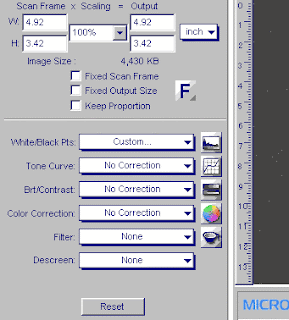
The first step is the Preview button. When you press the Preview button (or Overview in this case), you get a quick overview scan of entire scanner bed, or as much of its length as you have previously selected (at the Preferences menu). The Preview is a quick low-resolution scan, and that image of the scanner bed appears in the Preview Window. The units along the top and left edge are inches. This is a 3.5 x 5 inch photo shown on the 14 inch bed of this flatbed. Often there are magnification tools, but the final scan is the important view.
To describe the position of the subject on the glass bed to the scanner, you use the mouse to mark a rectangle on the image of the bed, describing the area you want to scan (that's the dashed line shown). You can mark the entire photo area, or can crop the image to be scanned, by marking only a part of it, or perhaps just a 1-inch square area from it. The Scan button will then scan only the area that you have marked with the mouse.
TYPE is shown selecting the Color Mode, see below for Type. You specify the Scanning resolution here too. The 300 dpi shown creates a large image, but you specify whatever you need for your purpose, normally 75 to 300 dpi is common, but purposes do vary (2400 dpi is used to enlarge film - forget all about using 2400 dpi to scan photo prints). Scanning resolution is specified in dpi or ppi (both terms same exact same meaning, Dots Per Inch means Pixels Per Inch).
This resolution number determines the number of samples (pixels) taken from the photo, and therefore the size of the image you will get, like 800x600 or 300x200 pixels. If you scan 6 inches at 100 dpi, you create 6x100 = 600 pixels. This is covered in the Video Resolution Basics section. You can change the units from Inch to Pixels or Cm to see the final image size in pixels or cm.
The Settings screen above shows that we selected 4.92 x 3.42 inches on the photo on the flatbed glass (the red dashed line box shown). At 300 dpi, this will create an image size of 1476x1026 pixels (this size can be shown if units are switched from inches to pixels above). This size image will consume 4.4 MB of memory (also shown).
If we wanted to scan say 4.5 x 3.0 inches instead, we could simply overtype the size numbers here to get it, or we could remark with the mouse. The resolution multiplied by the size of the marked area determines the image size in pixels (see the Video Resolution Basics section). We can change the displayed units from inches to pixels, to see and predict the image size in pixels on video screens.
There are many controls you can use to improve the image, but for now, I'm trying not to confuse things with details. The additional controls provide a way to get even better scans. In ScanWizard, the tiny button at the right end of the lower toolbar reveals a large RESET button that sets all the defaults, to achieve a known starting point for the scan.
Then you set the TYPE of scan (above). Scanner modes offer the following choices to get image types illustrated by these 50 dpi scans of a small photograph.
To continue - You press the Scan button and the scanner will scan. It takes 15 to 60 seconds perhaps, depending, and then the image will automatically appear back in the original image program, the same as if you had opened an image file. You have now "acquired" an image.
You can modify this image in the image programs if desired, lighten it, darken it, crop it, resize it, change its color balance, touch up small areas, edit it drastically, apply various filters like sharpening filters or descreen filters, etc, etc. Or with some TWAIN drivers, you can do all these things as you scan. Often you need to do nothing more if you got it right in the driver. And, of course, you can always discard this image, make a small change, and see the next try in a minute or so. It's not at all unusual to scan an image a couple of times before getting it exactly right. It depends on the purpose and how critical it might be, and if you keep getting better ideas.
When the image is as you want it, then you can either print it or write it to a disk file, or both. You would use the FILE - SAVE AS menu to specify a file format like TIF or JPG, and a file name. Then you have an image that you can put on a web site or email to someone.
Thursday, July 29, 2010
How Scanners Work Part 2
The Scanning Process
Here are the steps that a scanner goes through when it scans a document:
•The document is placed on the glass plate and the cover is closed. The inside of the cover in most scanners is flat white, although a few are black. The cover provides a uniform background that the scanner software can use as a reference point for determining the size of the document being scanned. Most flatbed scanners allow the cover to be removed for scanning a bulky object, such as a page in a thick book.
 •A lamp is used to illuminate the document. The lamp in newer scanners is either a cold cathode fluorescent lamp (CCFL) or a xenon lamp, while older scanners may have a standard fluorescent lamp.
•A lamp is used to illuminate the document. The lamp in newer scanners is either a cold cathode fluorescent lamp (CCFL) or a xenon lamp, while older scanners may have a standard fluorescent lamp.
•The entire mechanism (mirrors, lens, filter and CCD array) make up the scan head. The scan head is moved slowly across the document by a belt that is attached to a stepper motor. The scan head is attached to a stabilizer bar to ensure that there is no wobble or deviation in the pass. Pass means that the scan head has completed a single complete scan of the document.
 •The image of the document is reflected by an angled mirror to another mirror. In some scanners, there are only two mirrors while others use a three mirror approach. Each mirror is slightly curved to focus the image it reflects onto a smaller surface.
•The image of the document is reflected by an angled mirror to another mirror. In some scanners, there are only two mirrors while others use a three mirror approach. Each mirror is slightly curved to focus the image it reflects onto a smaller surface.
•The last mirror reflects the image onto a lens. The lens focuses the image through a filter on the CCD array.
 The filter and lens arrangement vary based on the scanner. Some scanners use a three pass scanning method. Each pass uses a different color filter (red, green or blue) between the lens and CCD array. After the three passes are completed, the scanner software assembles the three filtered images into a single full-color image.
The filter and lens arrangement vary based on the scanner. Some scanners use a three pass scanning method. Each pass uses a different color filter (red, green or blue) between the lens and CCD array. After the three passes are completed, the scanner software assembles the three filtered images into a single full-color image.
Most scanners today use the single pass method. The lens splits the image into three smaller versions of the original. Each smaller version passes through a color filter (either red, green or blue) onto a discrete section of the CCD array. The scanner combines the data from the three parts of the CCD array into a single full-color image.
Another imaging array technology that has become popular in inexpensive flatbed scanners is contact image sensor (CIS). CIS replaces the CCD array, mirrors, filters, lamp and lens with rows of red, green and blue light emitting diodes (LEDs). The image sensor mechanism, consisting of 300 to 600 sensors spanning the width of the scan area, is placed very close to the glass plate that the document rests upon. When the image is scanned, the LEDs combine to provide white light. The illuminated image is then captured by the row of sensors. CIS scanners are cheaper, lighter and thinner, but do not provide the same level of quality and resolution found in most CCD scanners.
Resolution and Interpolation
Scanners vary in resolution and sharpness. Most flatbed scanners have a true hardware resolution of at least 300x300 dots per inch (dpi). The scanner's dpi is determined by the number of sensors in a single row (x-direction sampling rate) of the CCD or CIS array by the precision of the stepper motor (y-direction sampling rate).

For example, if the resolution is 300x300 dpi and the scanner is capable of scanning a letter-sized document, then the CCD has 2,550 sensors arranged in each horizontal row. A single-pass scanner would have three of these rows for a total of 7,650 sensors. The stepper motor in our example is able to move in increments equal to 1/300ths of an inch. Likewise, a scanner with a resolution of 600x300 has a CCD array with 5,100 sensors in each horizontal row.

Sharpness depends mainly on the quality of the optics used to make the lens and the brightness of the light source. A bright xenon lamp and high-quality lens will create a much clearer, and therefore sharper, image than a standard fluorescent lamp and basic lens.
Of course, many scanners proclaim resolutions of 4,800x4,800 or even 9,600x9,600. To achieve a hardware resolution with a x-direction sampling rate of 9,600 would require a CCD array of 81,600 sensors. If you look at the specifications, these high resolutions are usually labeled software-enhanced, interpolated resolution or something similar. What does that mean?
Interpolation is a process that the scanning software uses to increase the perceived resolution of an image. It does this by creating extra pixels in between the ones actually scanned by the CCD array. These extra pixels are an average of the adjacent pixels. For example, if the hardware resolution is 300x300 and the interpolated resolution is 600x300, then the software is adding a pixel between every one scanned by a CCD sensor in each row.
Another term used when talking about scanners is bit depth, also called color depth. This simply refers to the number of colors that the scanner is capable of reproducing. Each pixel requires 24 bits to create standard true color and virtually all scanners on the market support this. Many of them offer bit depths of 30 or 36 bits. They still only output in 24-bit color, but perform internal processing to select the best possible choice out of the colors available in the increased palette. There are many opinions about whether there is a noticeable difference in quality between 24-, 30- and 36-bit scanners.
Image Transfer
Scanning the document is only one part of the process. For the scanned image to be useful, it must be transferred to your computer. There are three common connections used by scanners:
•Parallel - Connecting through the parallel port is the slowest transfer method available.
•Small Computer System Interface (SCSI) - SCSI requires a special SCSI connection. Most SCSI scanners include a dedicated SCSI card to insert into your computer and connect the scanner to, but you can use a standard SCSI controller instead.
•Universal Serial Bus (USB) - USB scanners combine good speed, ease of use and affordability in a single package.
•FireWire - Usually found on higher-end scanners,FireWire connections are faster than USB and SCSI. FireWire is ideal for scanning high-resolution images.
 On your computer, you need software, called a driver, that knows how to communicate with the scanner. Most scanners speak a common language, TWAIN. The TWAIN driver acts as an interpreter between any application that supports the TWAIN standard and the scanner. This means that the application does not need to know the specific details of the scanner in order to access it directly. For example, you can choose to acquire an image from the scanner from within Adobe Photoshop because Photoshop supports the TWAIN standard.
On your computer, you need software, called a driver, that knows how to communicate with the scanner. Most scanners speak a common language, TWAIN. The TWAIN driver acts as an interpreter between any application that supports the TWAIN standard and the scanner. This means that the application does not need to know the specific details of the scanner in order to access it directly. For example, you can choose to acquire an image from the scanner from within Adobe Photoshop because Photoshop supports the TWAIN standard.
In addition to the driver, most scanners come with other software. Typically, a scanning utility and some type of image editing application are included. A lot of scanners include OCR software. OCR allows you to scan in words from a document and convert them into computer-based text. It uses an averaging process to determine what the shape of a character is and match it to the correct letter or number.
The great thing about scanner technology today is that you can get exactly what you need. You can find a decent scanner with good software for less than $200, or get a fantastic scanner with incredible software for less than $1,000. It all depends on your needs and budget.
***THE END
*article from howstuffworks.com
Here are the steps that a scanner goes through when it scans a document:
•The document is placed on the glass plate and the cover is closed. The inside of the cover in most scanners is flat white, although a few are black. The cover provides a uniform background that the scanner software can use as a reference point for determining the size of the document being scanned. Most flatbed scanners allow the cover to be removed for scanning a bulky object, such as a page in a thick book.
 •A lamp is used to illuminate the document. The lamp in newer scanners is either a cold cathode fluorescent lamp (CCFL) or a xenon lamp, while older scanners may have a standard fluorescent lamp.
•A lamp is used to illuminate the document. The lamp in newer scanners is either a cold cathode fluorescent lamp (CCFL) or a xenon lamp, while older scanners may have a standard fluorescent lamp. •The entire mechanism (mirrors, lens, filter and CCD array) make up the scan head. The scan head is moved slowly across the document by a belt that is attached to a stepper motor. The scan head is attached to a stabilizer bar to ensure that there is no wobble or deviation in the pass. Pass means that the scan head has completed a single complete scan of the document.
 •The image of the document is reflected by an angled mirror to another mirror. In some scanners, there are only two mirrors while others use a three mirror approach. Each mirror is slightly curved to focus the image it reflects onto a smaller surface.
•The image of the document is reflected by an angled mirror to another mirror. In some scanners, there are only two mirrors while others use a three mirror approach. Each mirror is slightly curved to focus the image it reflects onto a smaller surface. •The last mirror reflects the image onto a lens. The lens focuses the image through a filter on the CCD array.
 The filter and lens arrangement vary based on the scanner. Some scanners use a three pass scanning method. Each pass uses a different color filter (red, green or blue) between the lens and CCD array. After the three passes are completed, the scanner software assembles the three filtered images into a single full-color image.
The filter and lens arrangement vary based on the scanner. Some scanners use a three pass scanning method. Each pass uses a different color filter (red, green or blue) between the lens and CCD array. After the three passes are completed, the scanner software assembles the three filtered images into a single full-color image. Most scanners today use the single pass method. The lens splits the image into three smaller versions of the original. Each smaller version passes through a color filter (either red, green or blue) onto a discrete section of the CCD array. The scanner combines the data from the three parts of the CCD array into a single full-color image.
Another imaging array technology that has become popular in inexpensive flatbed scanners is contact image sensor (CIS). CIS replaces the CCD array, mirrors, filters, lamp and lens with rows of red, green and blue light emitting diodes (LEDs). The image sensor mechanism, consisting of 300 to 600 sensors spanning the width of the scan area, is placed very close to the glass plate that the document rests upon. When the image is scanned, the LEDs combine to provide white light. The illuminated image is then captured by the row of sensors. CIS scanners are cheaper, lighter and thinner, but do not provide the same level of quality and resolution found in most CCD scanners.
Resolution and Interpolation
Scanners vary in resolution and sharpness. Most flatbed scanners have a true hardware resolution of at least 300x300 dots per inch (dpi). The scanner's dpi is determined by the number of sensors in a single row (x-direction sampling rate) of the CCD or CIS array by the precision of the stepper motor (y-direction sampling rate).

For example, if the resolution is 300x300 dpi and the scanner is capable of scanning a letter-sized document, then the CCD has 2,550 sensors arranged in each horizontal row. A single-pass scanner would have three of these rows for a total of 7,650 sensors. The stepper motor in our example is able to move in increments equal to 1/300ths of an inch. Likewise, a scanner with a resolution of 600x300 has a CCD array with 5,100 sensors in each horizontal row.

Sharpness depends mainly on the quality of the optics used to make the lens and the brightness of the light source. A bright xenon lamp and high-quality lens will create a much clearer, and therefore sharper, image than a standard fluorescent lamp and basic lens.
Of course, many scanners proclaim resolutions of 4,800x4,800 or even 9,600x9,600. To achieve a hardware resolution with a x-direction sampling rate of 9,600 would require a CCD array of 81,600 sensors. If you look at the specifications, these high resolutions are usually labeled software-enhanced, interpolated resolution or something similar. What does that mean?
Interpolation is a process that the scanning software uses to increase the perceived resolution of an image. It does this by creating extra pixels in between the ones actually scanned by the CCD array. These extra pixels are an average of the adjacent pixels. For example, if the hardware resolution is 300x300 and the interpolated resolution is 600x300, then the software is adding a pixel between every one scanned by a CCD sensor in each row.
Another term used when talking about scanners is bit depth, also called color depth. This simply refers to the number of colors that the scanner is capable of reproducing. Each pixel requires 24 bits to create standard true color and virtually all scanners on the market support this. Many of them offer bit depths of 30 or 36 bits. They still only output in 24-bit color, but perform internal processing to select the best possible choice out of the colors available in the increased palette. There are many opinions about whether there is a noticeable difference in quality between 24-, 30- and 36-bit scanners.
Image Transfer
Scanning the document is only one part of the process. For the scanned image to be useful, it must be transferred to your computer. There are three common connections used by scanners:
•Parallel - Connecting through the parallel port is the slowest transfer method available.
•Small Computer System Interface (SCSI) - SCSI requires a special SCSI connection. Most SCSI scanners include a dedicated SCSI card to insert into your computer and connect the scanner to, but you can use a standard SCSI controller instead.
•Universal Serial Bus (USB) - USB scanners combine good speed, ease of use and affordability in a single package.
•FireWire - Usually found on higher-end scanners,FireWire connections are faster than USB and SCSI. FireWire is ideal for scanning high-resolution images.
 On your computer, you need software, called a driver, that knows how to communicate with the scanner. Most scanners speak a common language, TWAIN. The TWAIN driver acts as an interpreter between any application that supports the TWAIN standard and the scanner. This means that the application does not need to know the specific details of the scanner in order to access it directly. For example, you can choose to acquire an image from the scanner from within Adobe Photoshop because Photoshop supports the TWAIN standard.
On your computer, you need software, called a driver, that knows how to communicate with the scanner. Most scanners speak a common language, TWAIN. The TWAIN driver acts as an interpreter between any application that supports the TWAIN standard and the scanner. This means that the application does not need to know the specific details of the scanner in order to access it directly. For example, you can choose to acquire an image from the scanner from within Adobe Photoshop because Photoshop supports the TWAIN standard. In addition to the driver, most scanners come with other software. Typically, a scanning utility and some type of image editing application are included. A lot of scanners include OCR software. OCR allows you to scan in words from a document and convert them into computer-based text. It uses an averaging process to determine what the shape of a character is and match it to the correct letter or number.
The great thing about scanner technology today is that you can get exactly what you need. You can find a decent scanner with good software for less than $200, or get a fantastic scanner with incredible software for less than $1,000. It all depends on your needs and budget.
***THE END
*article from howstuffworks.com
Tuesday, July 27, 2010
How Scanners Work Part 1
Scanners have become an important part of the home office over the last few years. Scanner technology is everywhere and used in many ways:
•Flatbed scanners, also called desktop scanners, are the most versatile and commonly used scanners. In fact, this article will focus on the technology as it relates to flatbed scanners.
•Sheet-fed scanners are similar to flatbed scanners except the document is moved and the scan head is immobile. A sheet-fed scanner looks a lot like a small portable printer.
•Handheld scanners use the same basic technology as a flatbed scanner, but rely on the user to move them instead of a motorized belt. This type of scanner typically does not provide good image quality. However, it can be useful for quickly capturing text.
•Drum scanners are used by the publishing industry to capture incredibly detailed images. They use a technology called a photomultiplier tube (PMT). In PMT, the document to be scanned is mounted on a glass cylinder. At the center of the cylinder is a sensor that splits light bounced from the document into three beams. Each beam is sent through a color filter into a photomultiplier tube where the light is changed into an electrical signal.
The basic principle of a scanner is to analyze an image and process it in some way. Image and text capture (optical character recognition or OCR) allow you to save information to a file on your computer. You can then alter or enhance the image, print it out or use it on your Web page.
Anatomy of a Scanner
Parts of a typical flatbed scanner include:
•Charge-coupled device (CCD) array
•Mirrors
•Scan head
•Glass plate
•Lamp
•Lens
•Cover
•Filters
•Stepper motor
•Stabilizer bar
•Belt
•Power supply
•Interface port(s)
•Control circuitry
The core component of the scanner is the CCD array. CCD is the most common technology for image capture in scanners. CCD is a collection of tiny light-sensitive diodes, which convert photons (light) into electrons (electrical charge). These diodes are called photosites. In a nutshell, each photosite is sensitive to light -- the brighter the light that hits a single photosite, the greater the electrical charge that will accumulate at that site.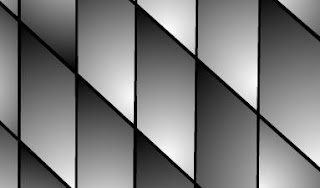
The image of the document that you scan reaches the CCD array through a series of mirrors, filters and lenses. The exact configuration of these components will depend on the model of scanner, but the basics are pretty much the same.
...to be continued
*article from howstuffworks.com
•Flatbed scanners, also called desktop scanners, are the most versatile and commonly used scanners. In fact, this article will focus on the technology as it relates to flatbed scanners.
•Sheet-fed scanners are similar to flatbed scanners except the document is moved and the scan head is immobile. A sheet-fed scanner looks a lot like a small portable printer.
•Handheld scanners use the same basic technology as a flatbed scanner, but rely on the user to move them instead of a motorized belt. This type of scanner typically does not provide good image quality. However, it can be useful for quickly capturing text.
•Drum scanners are used by the publishing industry to capture incredibly detailed images. They use a technology called a photomultiplier tube (PMT). In PMT, the document to be scanned is mounted on a glass cylinder. At the center of the cylinder is a sensor that splits light bounced from the document into three beams. Each beam is sent through a color filter into a photomultiplier tube where the light is changed into an electrical signal.
The basic principle of a scanner is to analyze an image and process it in some way. Image and text capture (optical character recognition or OCR) allow you to save information to a file on your computer. You can then alter or enhance the image, print it out or use it on your Web page.
Anatomy of a Scanner
Parts of a typical flatbed scanner include:
•Charge-coupled device (CCD) array
•Mirrors
•Scan head
•Glass plate
•Lamp
•Lens

•Cover
•Filters
•Stepper motor
•Stabilizer bar
•Belt
•Power supply
•Interface port(s)
•Control circuitry
The core component of the scanner is the CCD array. CCD is the most common technology for image capture in scanners. CCD is a collection of tiny light-sensitive diodes, which convert photons (light) into electrons (electrical charge). These diodes are called photosites. In a nutshell, each photosite is sensitive to light -- the brighter the light that hits a single photosite, the greater the electrical charge that will accumulate at that site.
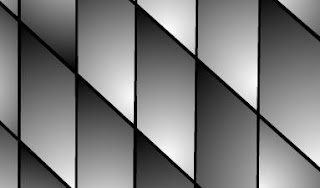
The image of the document that you scan reaches the CCD array through a series of mirrors, filters and lenses. The exact configuration of these components will depend on the model of scanner, but the basics are pretty much the same.
...to be continued
*article from howstuffworks.com
Saturday, July 24, 2010
Price drop of more than $130 on the award-winning Panasonic KV-S1025C. You will appreciate the "double exposure" feature that allows both sides of a duplex document to appear on a single page. It also boasts 26ppm, long paper handling and multi-embossed card capability. It's perfect for healthcare applications.
Wednesday, July 21, 2010
$1,000 mail in rebate for Xerox 7760DN Laser Printer
High-quality, consistent color is crucial when you rely on stunning visuals to convey your ideas and concepts. That's why the Xerox Phaser 7760 color printer is the designer's choice. It offers brilliant color, blazing speeds and easy-to-use features that make the most of everything you print.
View rebate form
High-quality, consistent color is crucial when you rely on stunning visuals to convey your ideas and concepts. That's why the Xerox Phaser 7760 color printer is the designer's choice. It offers brilliant color, blazing speeds and easy-to-use features that make the most of everything you print.
View rebate form
Thursday, July 15, 2010
Kodak End-User Customer Trade-In Program - Effective Dates: 1/1/10 – 12/31/10
Trade-in credit is available to End-User Customers purchasing a KODAK Production Series Scanner as outlined below. View rebate form
Trade-in credit is also available for Capture Software v6, when the End-User Customers purchases a scanner requiring a
higher level of Capture Pro Software.
Purchases of scanners and Capture Pro software must be on or between January 1, 2010 and December 31, 2010.
Products Eligible for Trade–In:
Kodak Scanners
ImageLink 30/70
ImageLink 500/5000
ds 35xx Series
ds 4500
75xx Series
9xx and 95xx Series
i800 Series
i600 Series *
BB+H Spectrum 8000 Series
BB+H Spectrum 6300 Series
BB+H Truper 32/3600
Canon Scanners
Canon 6050
Canon 7550
Canon 7580
Canon 9050c
Canon 9080c
Canon X10C
Fujitsu Scanners
Fujitsu fi5900C
Fujitsu fi4990c
Fujitsu fi4860c
Fujitsu M4099
Fujitsu M3099
Panasonic Scanners
KV SS905C
KV-S4085CW
KV-S2055L
Trade-In Credit
(for purchases of the following
Products):
i610 $1,000.00
Ngenuity 9090DB $1,000.00
i620 $2,000.00
Ngenuity 9090DC $2,000.00
i640 $2,000.00
i730 $3,000.00
i750 $3,000.00
i660 $3,000.00
Ngenuity 9125DC $3,000.00
Ngenuity 9150DC $4,000.00
i780 $5,000.00
i1840 $7,000.00
i1860 $7,000.00
Trade-in credit is available to End-User Customers purchasing a KODAK Production Series Scanner as outlined below. View rebate form
Trade-in credit is also available for Capture Software v6, when the End-User Customers purchases a scanner requiring a
higher level of Capture Pro Software.
Purchases of scanners and Capture Pro software must be on or between January 1, 2010 and December 31, 2010.
Products Eligible for Trade–In:
Kodak Scanners
ImageLink 30/70
ImageLink 500/5000
ds 35xx Series
ds 4500
75xx Series
9xx and 95xx Series
i800 Series
i600 Series *
BB+H Spectrum 8000 Series
BB+H Spectrum 6300 Series
BB+H Truper 32/3600
Canon Scanners
Canon 6050
Canon 7550
Canon 7580
Canon 9050c
Canon 9080c
Canon X10C
Fujitsu Scanners
Fujitsu fi5900C
Fujitsu fi4990c
Fujitsu fi4860c
Fujitsu M4099
Fujitsu M3099
Panasonic Scanners
KV SS905C
KV-S4085CW
KV-S2055L
Trade-In Credit
(for purchases of the following
Products):
i610 $1,000.00
Ngenuity 9090DB $1,000.00
i620 $2,000.00
Ngenuity 9090DC $2,000.00
i640 $2,000.00
i730 $3,000.00
i750 $3,000.00
i660 $3,000.00
Ngenuity 9125DC $3,000.00
Ngenuity 9150DC $4,000.00
i780 $5,000.00
i1840 $7,000.00
i1860 $7,000.00
Monday, July 12, 2010
Purchase or lease a select HP printer or scanner and save up to $1,000 when you trade-in your old desktop laser / ink printer / scanner, any brand, any condition between January 1, 2010, and December 31, 2010. The customer can also receive up to an additional $175 cash back when purchasing an HP Care Pack, and for a limited time if they trade-in a non-HP printer they can receive up to an additional $50 more. Simply complete the trade-in on-line claim form, and provide proof of purchase of an eligible HP product and return an old desktop laser / ink printer / scanner for recycling. Purchases and invoices dated prior to or after this timeframe will not be eligible for this promotion. Customers may also receive per claim, the "HP Access" card containing offers greater than $1000 (while supplies last), which provides you the comprehensive solution you need to get the most out of your technology for the good of your business.
View rebate
View rebate
Subscribe to:
Posts (Atom)



